3.1.5:Driver Install&Cleanup
The PowerWriter® driver is included in the PowerWriter® software installation directory. It is recommended to use the PowerWriter® client software for processing.
1:Download and Install
1.1:Standard driver (support winusb)
Attachment:
- Connect the device to the USB interface of the Windows host: If the device is not inserted, the driver installation may fail.
- After installation, you may need to restart the system if prompted.
- This driver works with firmware versions greater than 1.00.82(Without PWX1).

1.2:SHA1 Support Driver (windows 7)
If the PowerWriter® device attribute in device management indicates that it is not signed, so it cannot connect, please try to update the system patch, or use the following alternate driver. The error screenshot is shown below
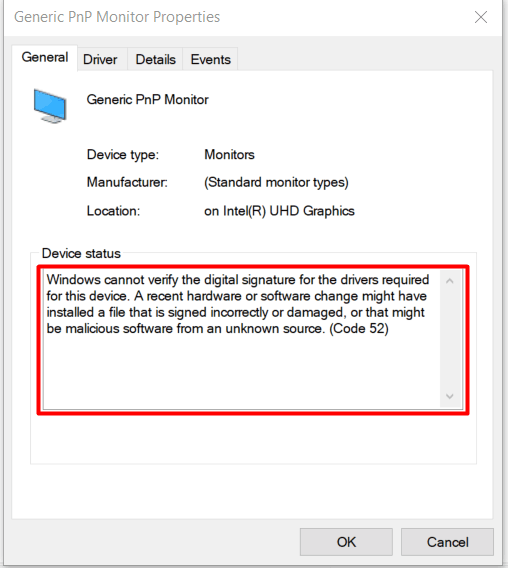
Attachment:
1.3:Latest RISC-V drivers installed
Attachment:
PowerWriter® For RISC-V Driver Installation (for PW400 RISC-V chip version)
- PW400 driver is dual serial port driver, compared with Arm series driver, no HID, no Winusb
- PW400 USB ID is not the same, can not use PW200, PW300 driver.
- ARM series and RISC-V series have the same way of driver installation and distribution. It is recommended to use PowerWriter® client software for processing (menu bar -> Help -> Driver Installation).
2:Old firmware driver migration
Firmware version 1.00.80 and below USB driver , if you install with the latest version of the driver, it will not work after installation, please install the old firmware driver first, after connecting the device, upgrade the firmware, switch to the new firmware, download the address, and then reinstall the new driver.
Download the old firmware driver
2.1:Handling for old and new firmware
After upgrading the old firmware to the latest firmware, the device manager may see a device with an exclamation mark #PW_HID_CMSIS-DAPal Port (Interface 0) or PowerWriter® Serial Port (COM19), And the debugger channel is not working properly because of the old driver interference, which can be handled as follows

![]()
2.1.1 Manual cleanup
- Step 1: Display the exclamation point on the device, right mouse button, uninstall the driver, and check Remove Driver
- Step 2: After the uninstallation is complete, refresh the device again and wait for the driver to be installed
- Supplementary: If exclamation marks still appear, REPEAT STEPS 1 and 2 until the old driver is uninstalled.
The operation demonstration is shown in the figure:
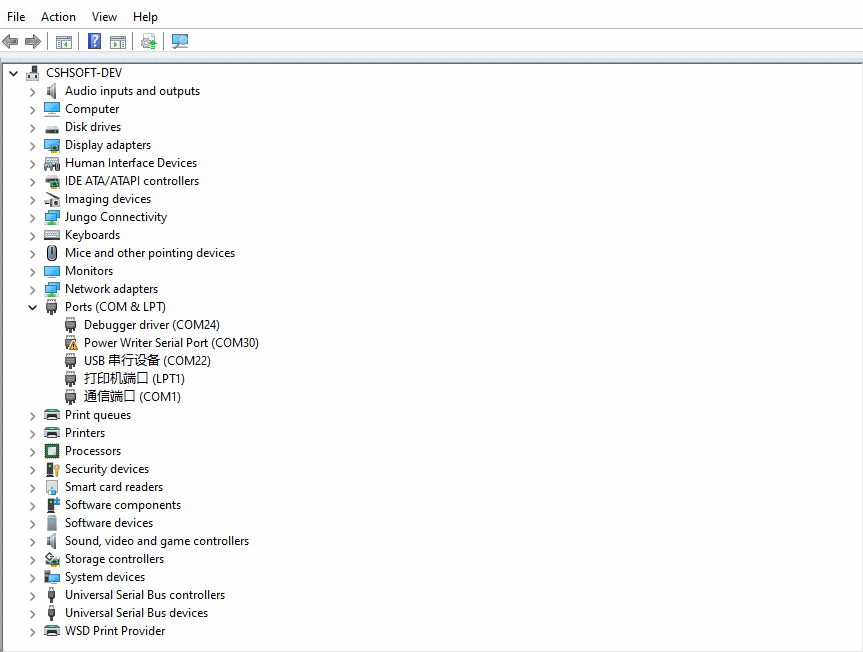
2.1.2 Auto clean
PowerWriter® Driver Cleanup Tool (ARM products supported)
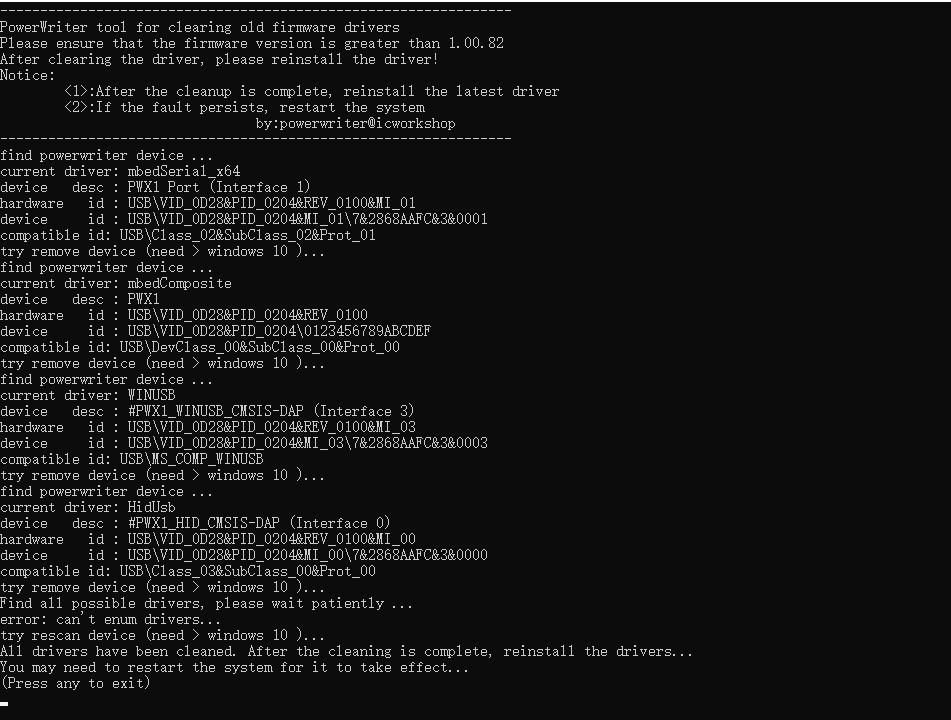
- This tool will clean up all versions of the PowerWriter® driver for the system to solve the problem of exclamation marks after upgrading to a new firmware.
- Windows 10 + system after cleaning, still for free drive, no need to install additional driver!
- For Windows 7 SP1, install the latest driver (including WinUSB driver) from the client software. Please note that the minimum system requirement is Windows 7 SP1.
- If the automatic clean-up fails, refer to Manual clean-up method
3:Common exclusion Methods
3.1 Driver is normal, but cannot connect
If the driver is newly installed, you can try to restart the system, after the driver installation may need to restart. Second, the device manager device driver is normal, but still can not connect, you can also try to restart the system.
3.2 Rebooting system fails to connect
If you still cannot connect to the device after rebooting the system, please first try to clean up unused port numbers and drivers, as shown in the following ,After cleaning up the redundant information, it looks like this,Try connecting to the device again.
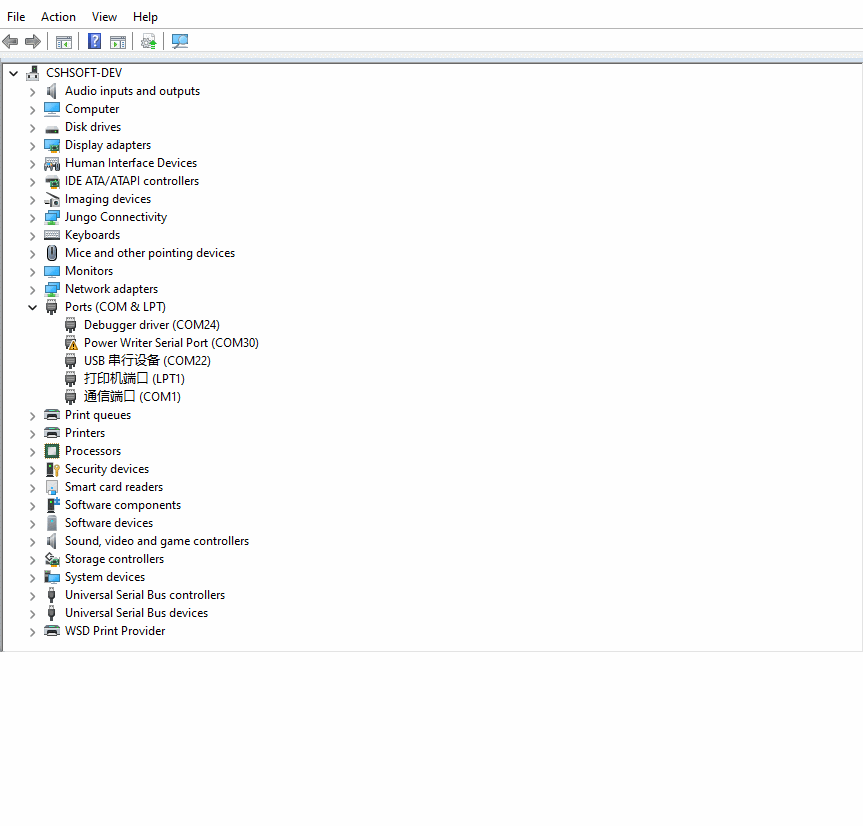
3.3 Try changing the port number
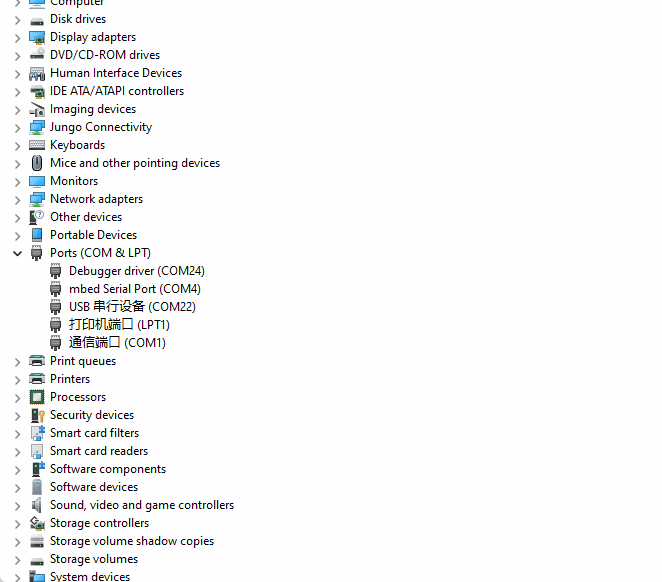
Change the port number, the system will re-initialize the driver, also can solve some driver exception issues.