3.2.10: Verify Chip
1.Verify chip data
1.1Operating steps
- Connect the programmer to the target chip.
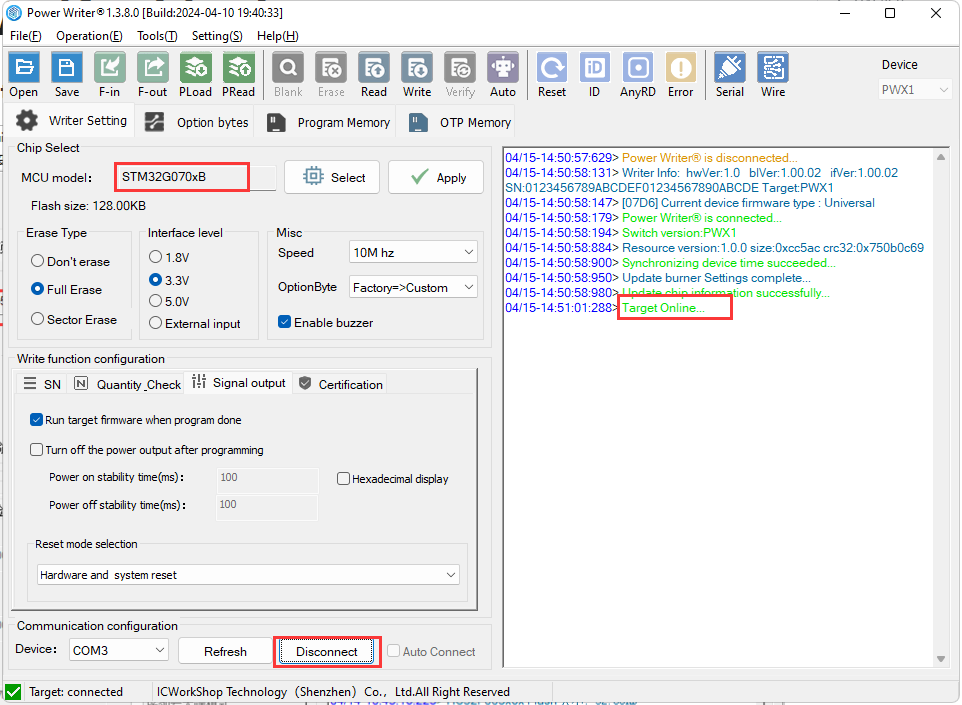
- Add data to be verified, click Verify
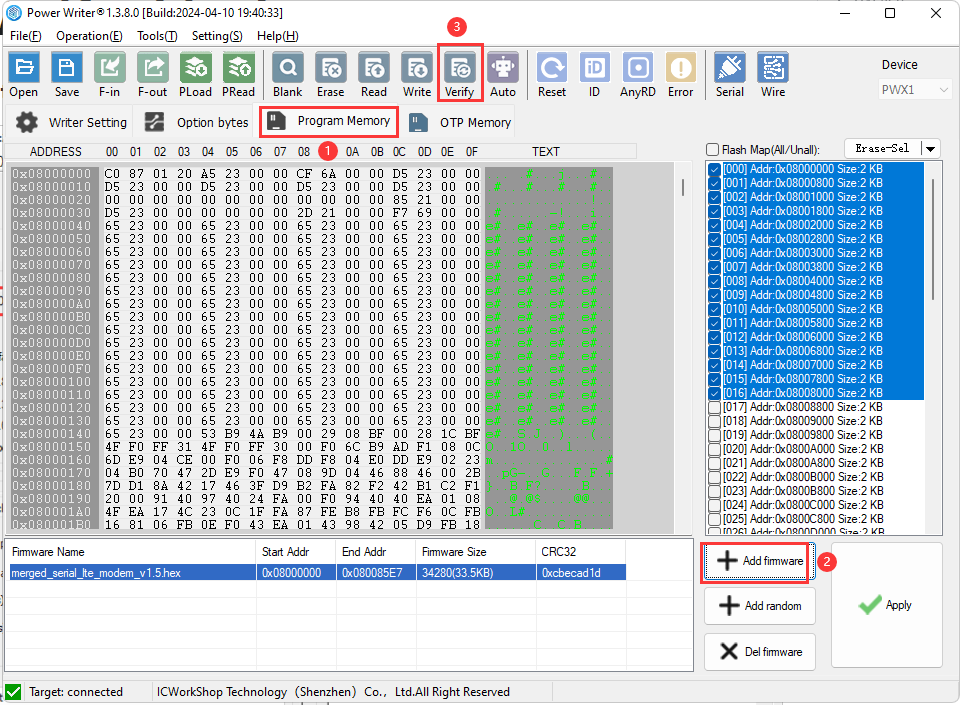
- Check the verification results in the log box.
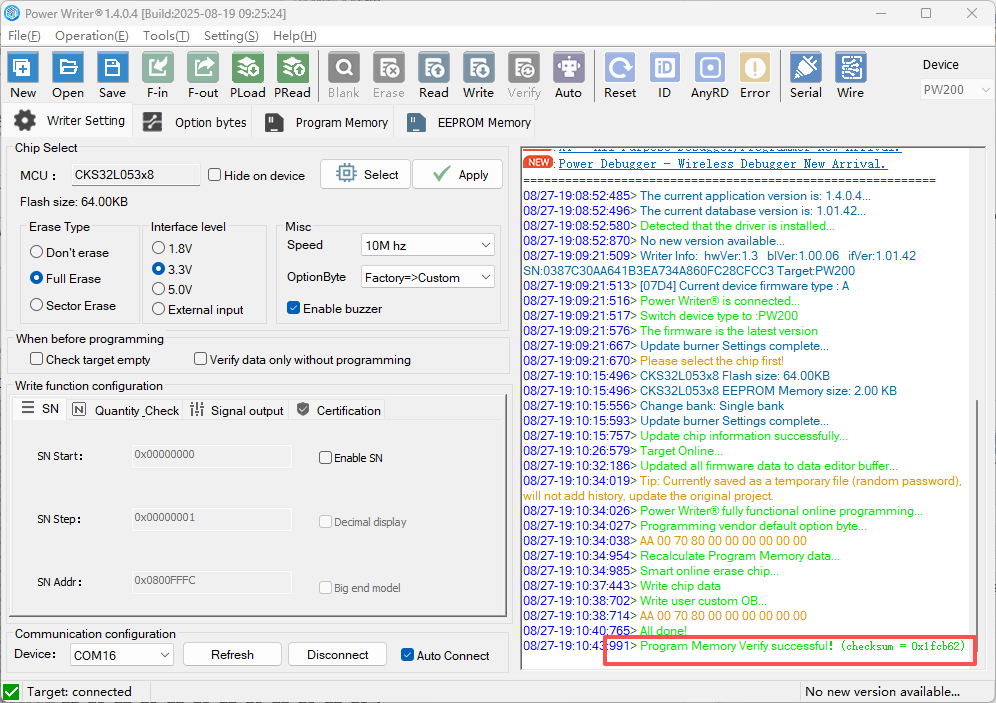
1.2 Operational Demonstration

2.Read the checksum of the programmed firmware
Some 8051-based chips have built-in checksum functionality. These chips include a dedicated information area that stores production configuration data, including the checksum. For such chips with native checksum support, the system can directly read the checksum value using the chip's built-in feature.
For general-purpose ARM chips, the majority do not have built-in checksum functionality. To read the checksum, data must be read back from the chip (when not protected) and the checksum must be calculated externally.
PowerWriter® supports reading back data through four methods to verify the checksum or CRC of the programmed firmware.
2.1How to read flash?
You should checkout the page which you would to read,such as Program Memory,EEPROM Memory or OTP Mmeory.Then you can click the shortcut key "Read" at the top of the software.You will see the read settings,as shown below.
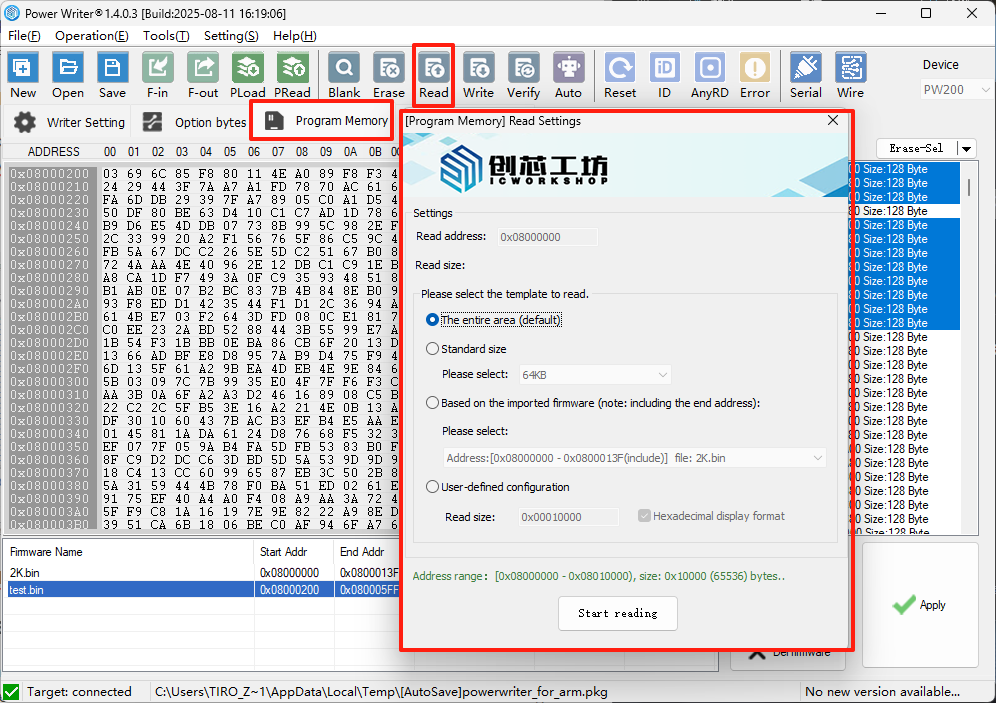
You can choose one of the four templates to read .
1.Read the entire area(default)
2.Select the standard size and can also change the starting address for reading.
3.Based on the imported firmware.(This mode supports reading the checksum of a specific firmware from the chip. When multiple firmware images are present, the desired firmware must be selected before reading.)
4.Fully customizable address and size.
2.2Demonstration results of reading
The software will pop up a window to prompt for the re-read of the program's checksum,and the log page also displays the checksum.
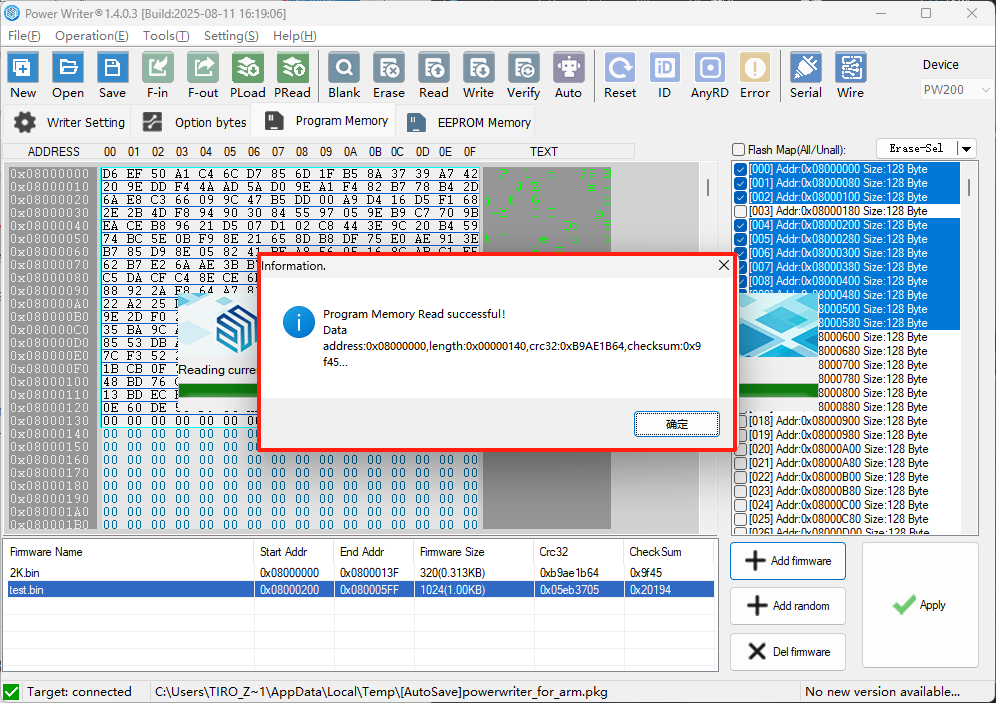
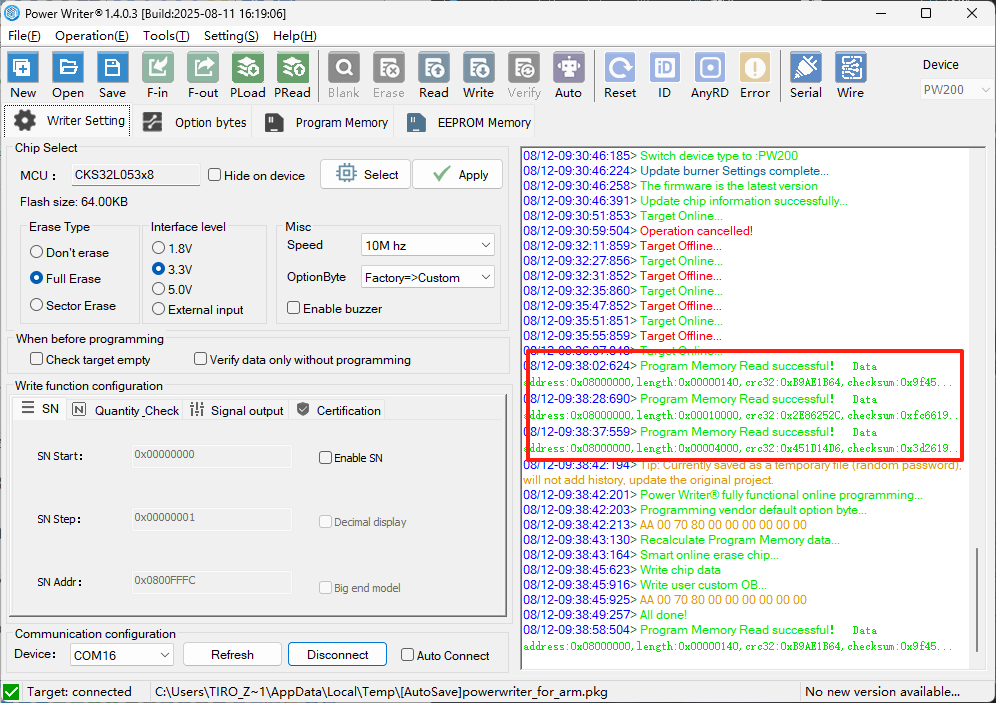
2.3Gif of Demonstration
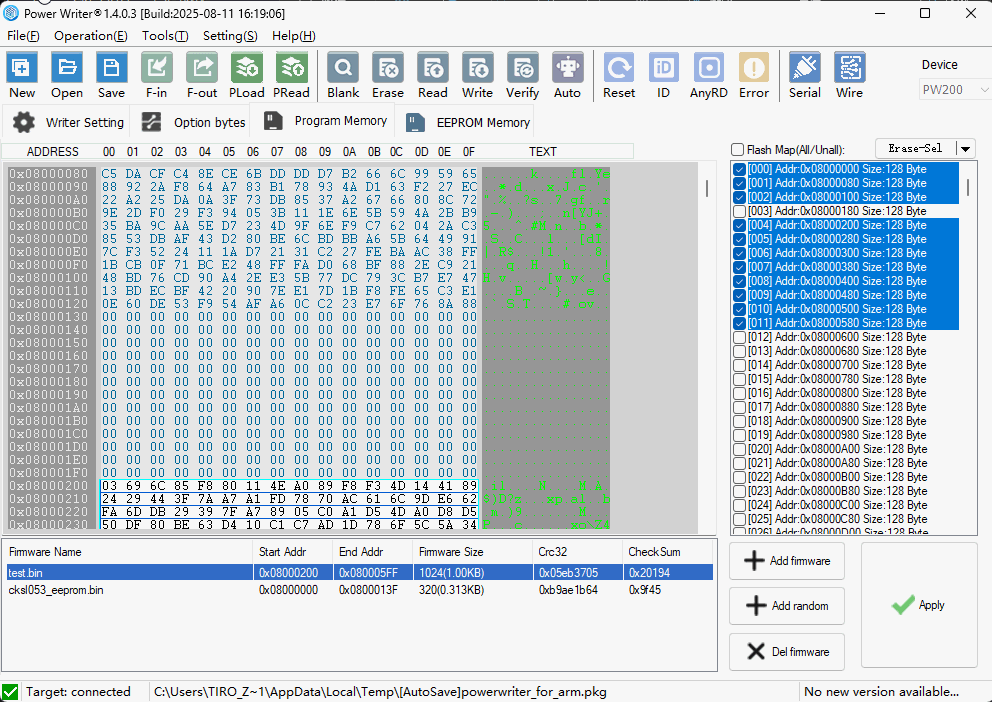
3.Read the crc or checksum of PKG
When you delivery PKG to your receiver by ICWORKSHOP client ,you will should read the crc or checksum of PKG.For receiver could check the correctness of the PKG projec.
3.1For developers, how to check the checksum of a PKG project?
After saving the PKG project in the PowerWriter® client, you can select 【File】 from the menu bar and then *【Export Project BOM】.*This will generate an Excel table in the same path as the PKG project. The content of the Excel table can be customized during the export process. In the Excel file, you can view the crc32 and checksum values of the files.
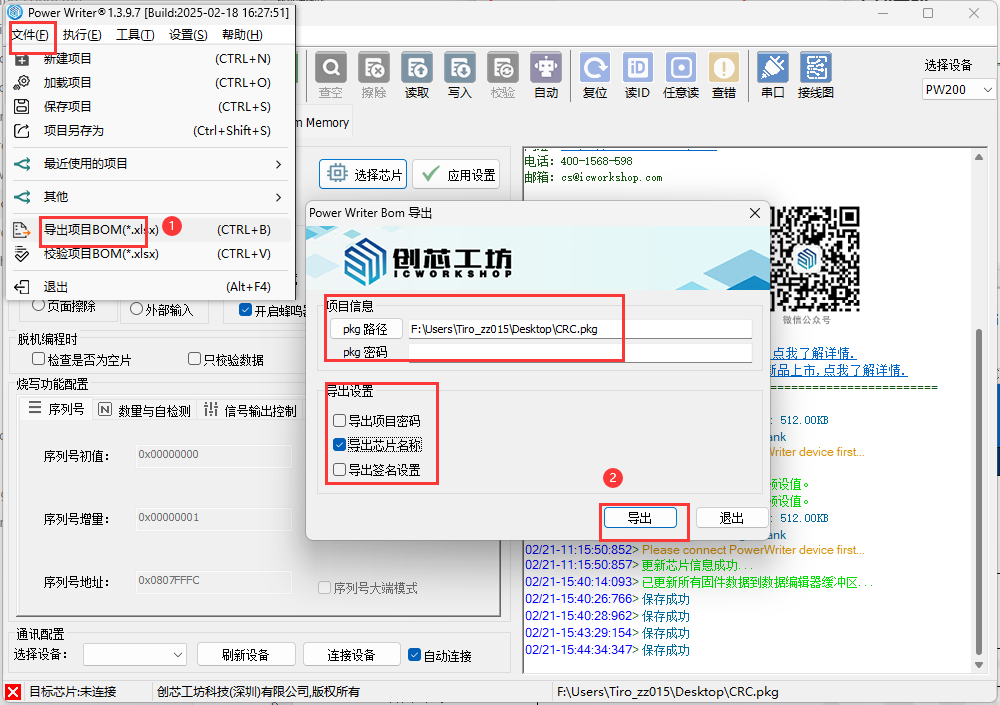
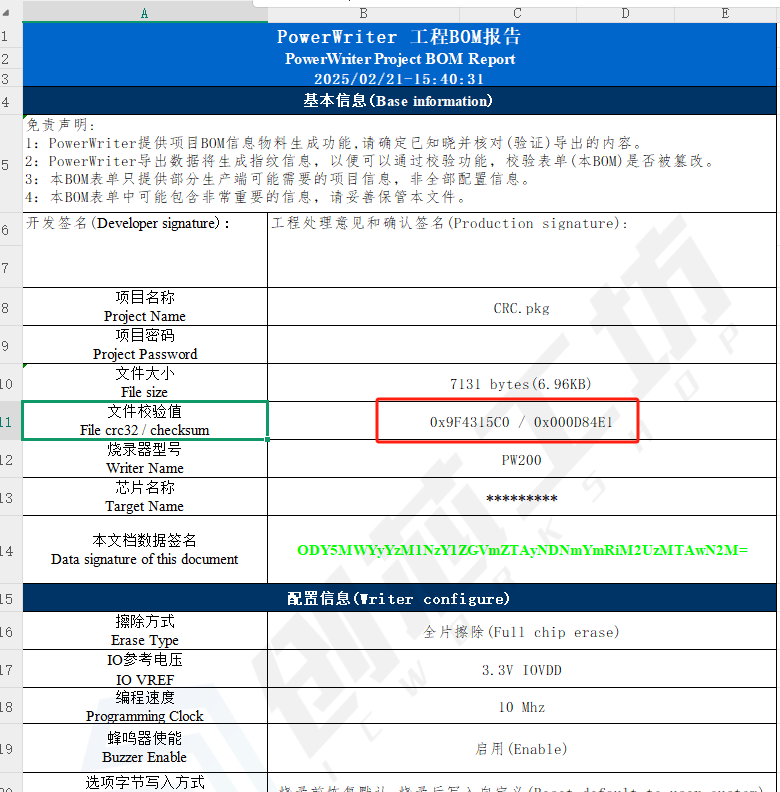
3.2For recipients, how to check the checksum of a PKG project?
After logging into the ICWorkshop client, select the project you want to download, and the verification value of that project can be seen in the log page.
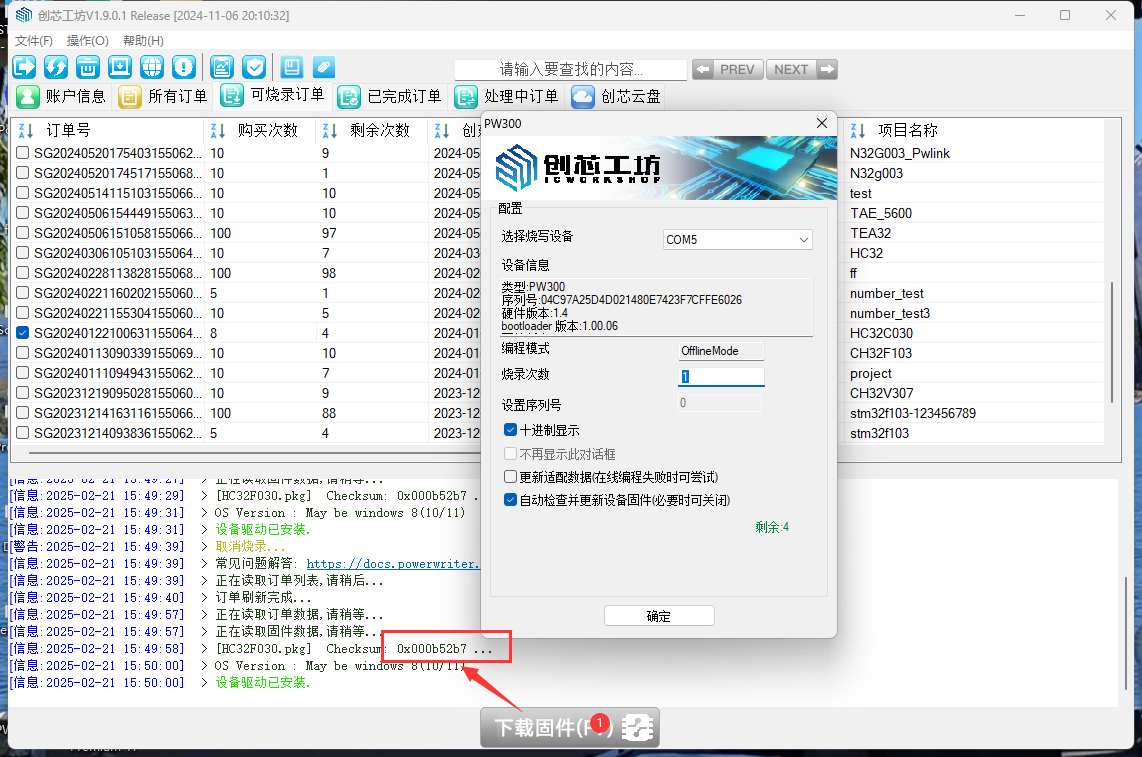
The figure below shows an example of the checksum for a PKG project.
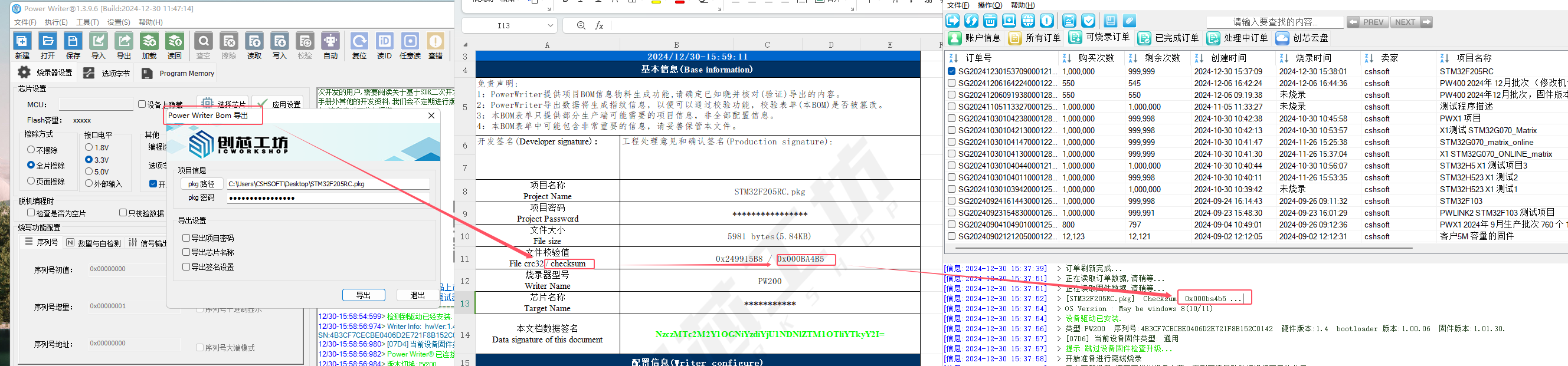
3.3Gif of Demonstration
