3.1.3:About Wiring
Due to different batches of devices, all devices may have different screen printing of shell materials. Before viewing this document, determine the device model and screen printing of shell materials.
- VDD,VEXT, and VREF are powered on at 3.3V by default. You can use the PowerWriter® client to change the power.See How to Set the interface Level .
- The 5V pin can only stabilize the output 5V working voltage and is not controlled by software.
- The VIN pin serves as a power input pin and is not designed to output voltage to external circuits.It is typically used to power the programmer through this pin when it is inconvenient to use a USB cable for power supply.
- If you need information about the other pin functions, please consult the "Hardware Operating Status Description" section.
The default output voltage of VREF upon power-up is 3.3V. When the target chip operates at 5V, it is necessary to first connect to the PowerWriter client software, set the interface voltage level to 5V, and then click "Apply Settings" to update the configuration on the programmer. The wiring configuration remains the same.
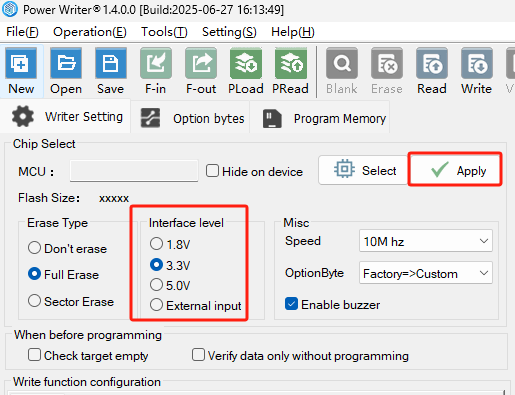
To confirm the correct SWD pin assignment on the chip, click the "Wirie" button in the PowerWriter client software. The following diagrams illustrate the pinout of the programmer for different hardware versions
1 PWLINK2(lite)
Before using the device, please connect the client to view the connection diagram between the corresponding chip and the programmer.
1.1 SWD connection type(ARM)
When pins 7 and 9 of the device are VDD:
Please connect the pin SWCLK SWDIO GND VDD of the chip in your hand with the pin SWCLK SWDIO GND VDD of the programmer one by one. The physical diagram of the pin distribution of the programmer is shown below.
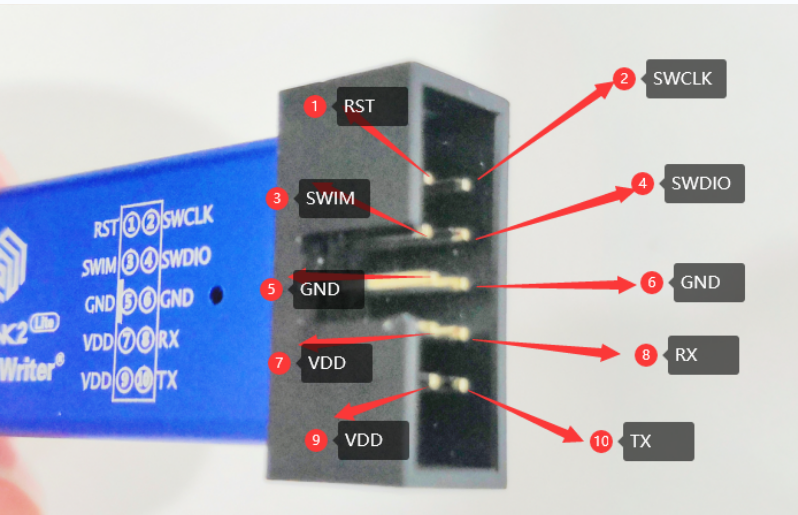
If the 7th pin of the power supply is VREF and the 9th pin is 5V: Please connect the pin SWCLK SWDIO GND VDD of the chip in your hand with the pin SWCLK SWDIO GND VREF of the programmer one by one. The physical diagram of the pin distribution of the programmer is shown below.

1.2 SWIM connection type(STM8)
If your programmer’s power supply pin is 7-VDD 9-VDD: Please connect the pin SWIM RST GND VDD of the chip in your hand with the pin 3-SWIM 1-RST 5-GND 7-VDD of the programmer one by one. The pin distribution diagram of the programmer is shown in the figure above.
If your programmer's power pin is 7-VREF 9-5V: Please connect the pin SWIM RST GND VDD of the chip in your hand with the pin 3-SWIM 1-RST 5-GND 7-VREF of the programmer one by one.The pin distribution of the programmer is shown in the figure above.
2 PW200 or PW300
Before using the device, please connect the client to view the connection diagram between the corresponding chip and the programmer.
2.1 SWD connection type(ARM)
If the power pin of your programmer is 5V Vext Vext: Please connect the pin SWCLK SWDIO GND VDD of the chip in your hand with the pin SWCLK SWDIO GND VEXT of the programmer one by one. The physical diagram of the pin distribution of the programmer is shown below.
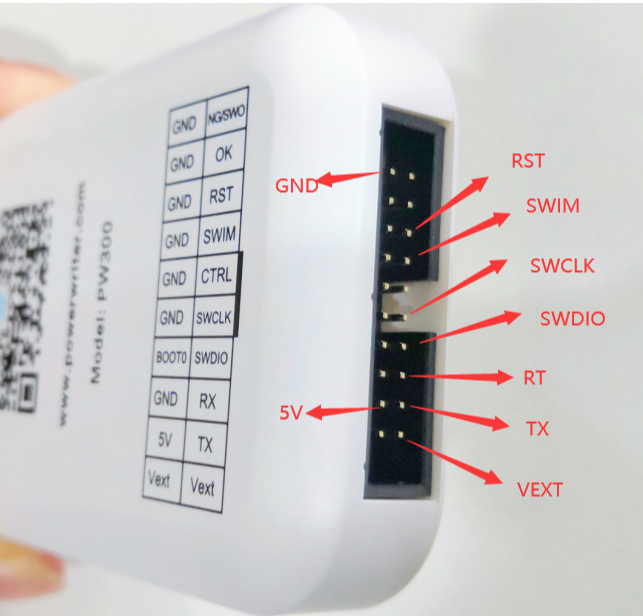
If the power pin of your programmer is 5V VIN VREF Please connect the pin SWCLK SWDIO GND VDD of the chip in your hand with the pin SWCLK SWDIO GND VREF of the programmer one by one. The programmer pin distribution diagram is shown below.
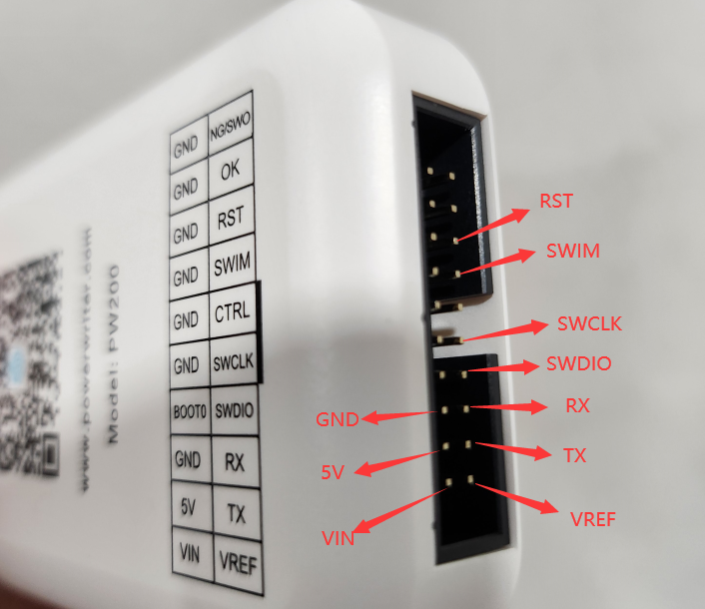
2.2 SWIM connection type(STM8)
If the power pin of your programmer is 5V VEXT VEXT Please connect the pin SWIM RST GND VDD of the chip in your hand with the pin SWIM RST GND VEXT of the programmer one by one. The physical picture of the pin distribution of the programmer is shown in the figure above.
If the power pin of your programmer is 5V VIN VREF Please connect the pin SWIM RST GND VDD of the chip in your hand with the pin SWIM RST GND VREF of the programmer one by one.The physical picture of the pin distribution of the programmer is shown in the figure above.
3 PW400
Connect to the client first and query the wiring diagram of the corresponding chip model and pW400.
The following illustration is for example GD32VF103x4:
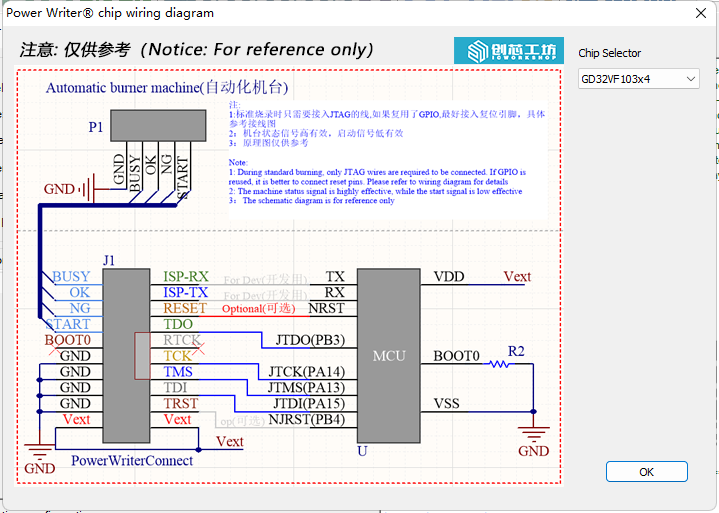
The physical pin distribution of PW400 is shown in the figure below:
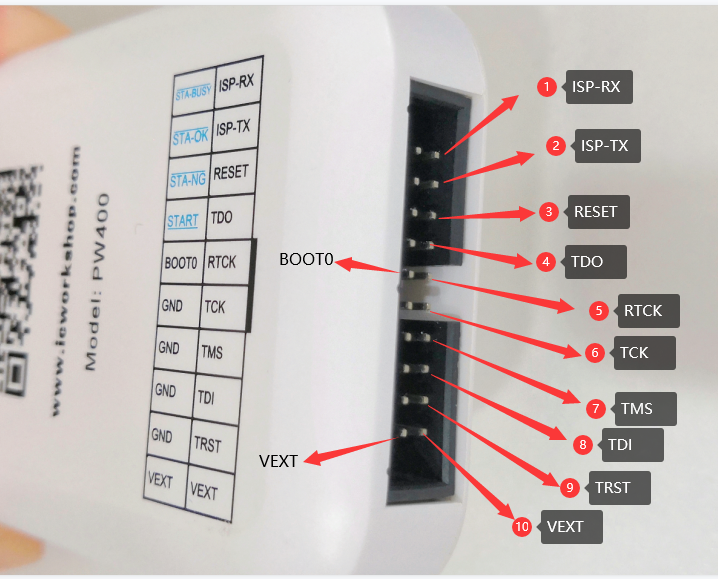
4 PWX1
PWX1 Device interfaces are described as follows
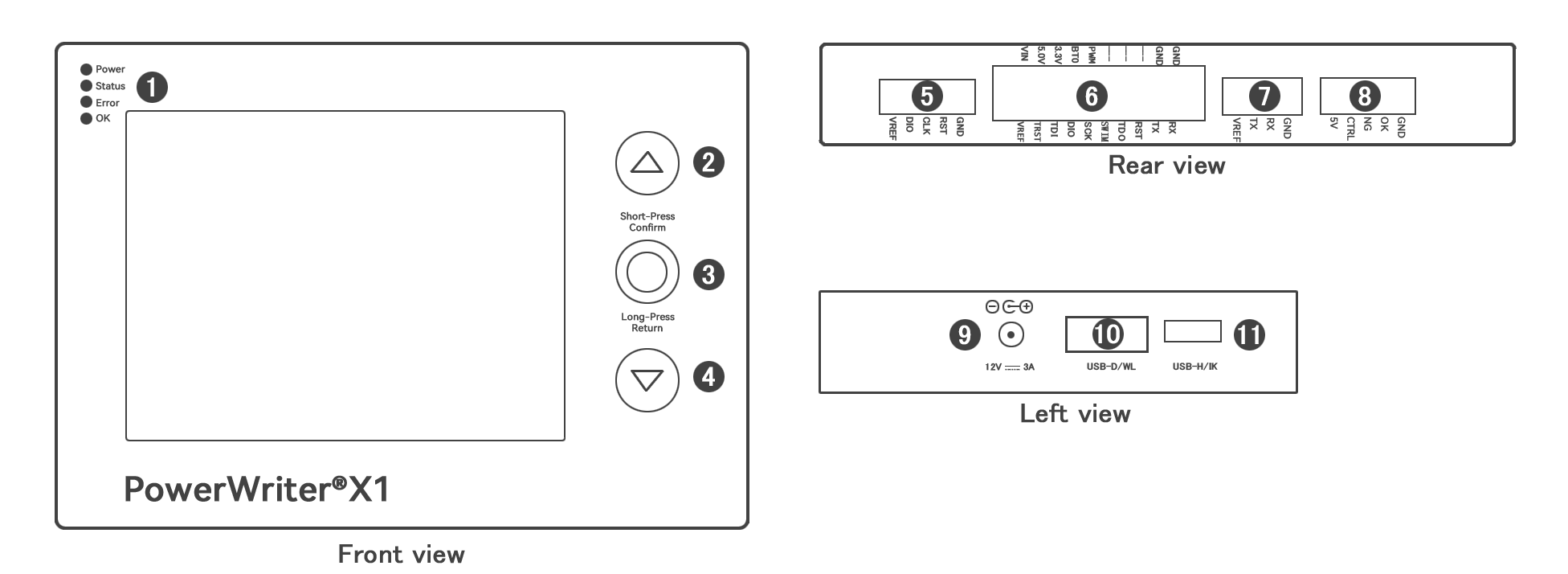
Ports on the conversion board are as follows:
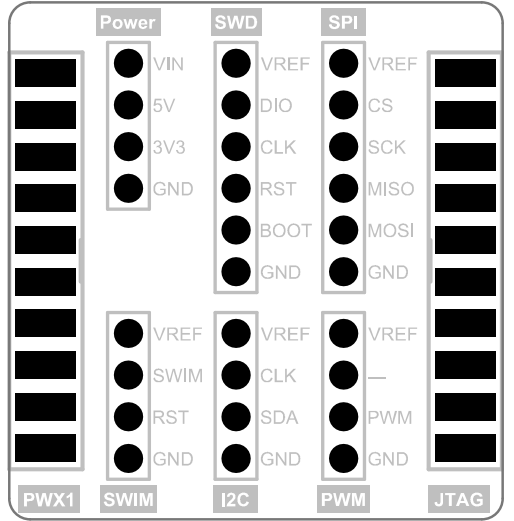
4.1 SWD connection type(ARM )
Connect the device to port 5, or connect the adapter board to port SWD .
4.2 SWIM connection type(STM8)
Connect the SWIM port of the switch board.
4.3 I2C connection type(EEPROM)
Connect the I2C port on the conversion board.
4.4 PWM connection type(wave out)
Connect the PWM interface of the conversion board.
4.5 JTAG connection type(Debugger)
Connect the JTAG port on the switch board.
4.6 SPI connection type(Nor flash)
Connect the SPI interface of the switch board.
4.7 Machine connection mode
See Interface 8.
5 External power supply wiring method
The above programmer itself does not have a large load capacity, when the board needs to be powered separately during programming, the wiring generally remains unchanged, if the 5V pin of the connected programmer needs to be changed to VREF or VDD or VEXT(based on the screen printing on the actual equipment), if it is not connected to the 5V pin, the wiring remains unchanged. In this case, you need to change the interface level of the PowerWriter® client to an external input, and click Apply Settings to synchronize to the programmer. As shown in the picture below:
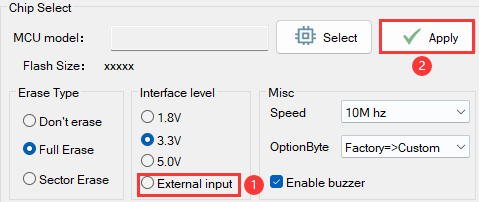
6 Use serial port
Please connect the pin RX, TX of the chip in your hand with the RX, TX pins of the programmer, cross docking, power cord and ground wire one by one. The pin distribution diagram of each programmer is shown in the figure above.