3.2.6:GIF Recording Function
To improve technical support, accelerate customer complaint resolution, and facilitate documentation, the PowerWriter client has added a GIF Recording Function.
1.Window Recording Mode
This mode always follows the PowerWriter application window. Even when the window is dragged, only the PowerWriter window is recorded. It is designed for high-privacy scenarios to avoid capturing irrelevant screen content.
However, please note the following two limitations:
- Minimizing the window: When PowerWriter is minimized, the window exits the visible display area, and no content can be captured—resulting in a black screen.
- Maximizing the window: Since GIF animations require consistent frame resolution, and to support recording long-duration GIFs (e.g., over one day), we use an on-the-fly saving strategy. Therefore, when the window is maximized, only the top-left portion of the window can be captured.
Both of these actions (minimize/maximize) will be intercepted, and a confirmation prompt will appear asking whether to proceed. This prevents accidental operations. See the animated demonstration for details.
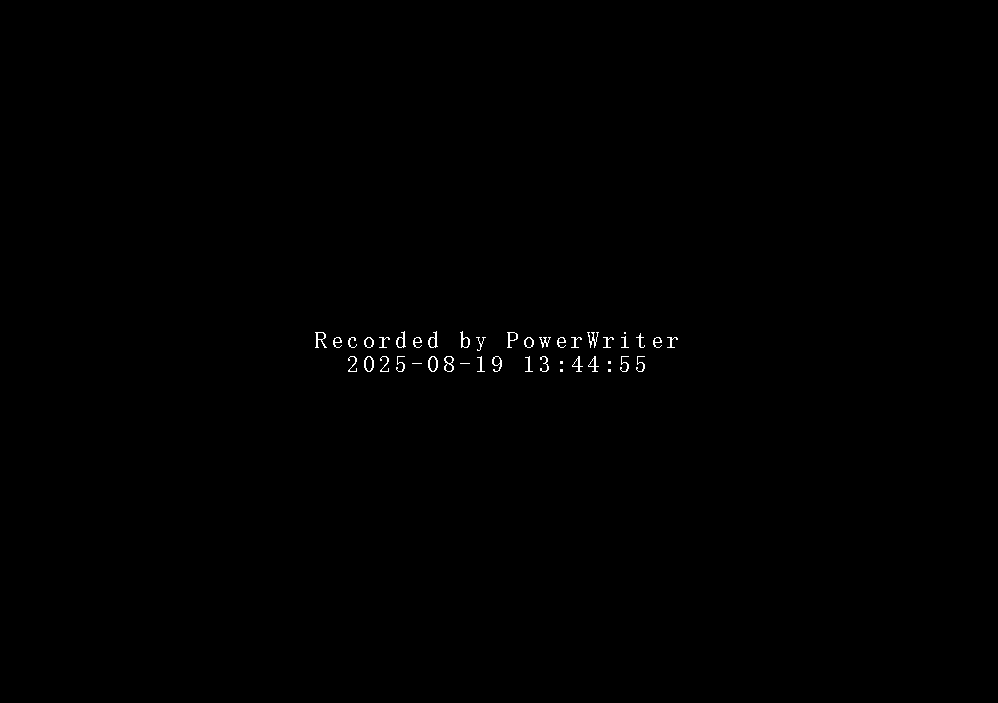
2.Full-Screen Mode:
This mode does not follow the PowerWriter window and instead records the entire desktop display. If you need to capture operations outside of PowerWriter (such as interactions with other applications), you can choose Full-Screen Mode.
3. GIF Recording Function
Description Frame on Startup:
During recording, a 1.8-second introductory frame will be added at the beginning, displaying: "Recorded by PowerWriter"
Real-Time Clock Overlay
A real-time clock is displayed in the bottom-right corner of the GIF animation, making it easy to reference specific time points when communicating with customers or writing documentation.
Maximum Recording Duration:
Supports recording GIFs up to 24 hours in length. Note: Some software may fail to open such long GIFs, and in practice, recordings of this duration are rarely needed.
Discreet Operation Method
The recording controls are intentionally hidden to avoid clutter:
Context Menu: Right-click the window title bar to reveal three new menu options:
- Window Recording
- Full-Screen Recording
- Stop Recording
Keyboard Shortcuts:
Alt + F1: Start Window Recording
Alt + F2: Start Full-Screen Recording
Alt + F3: Stop Recording
Shortcuts are not customizable.These shortcuts are disabled during Full-Function Auto Programming to prevent conflicts (a warning will be shown if attempted).
During recording, the window title bar will display.
- The current recording mode (Window / Full-Screen).
- The save path for the generated GIF file.
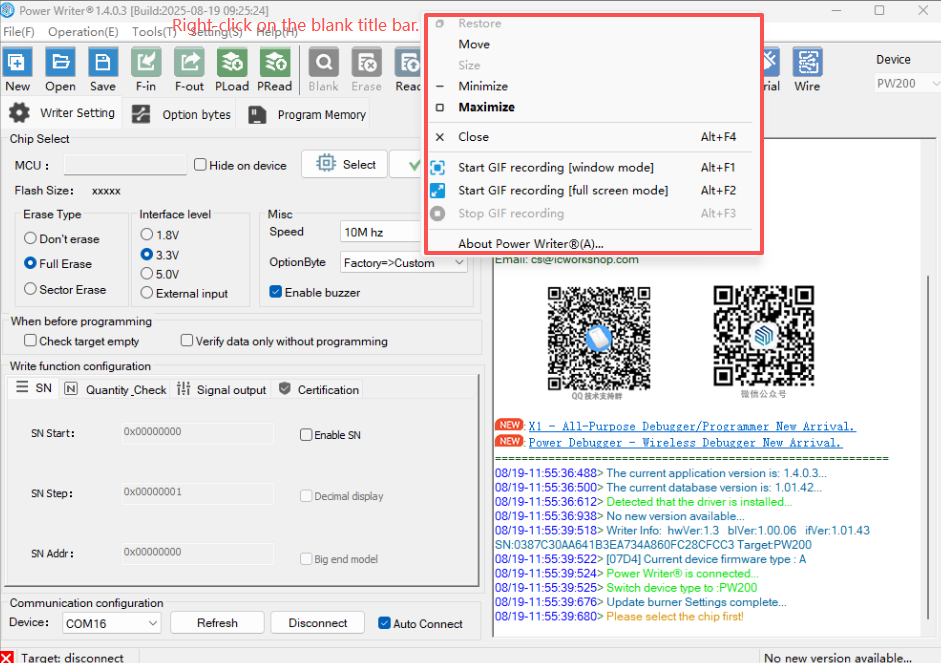
When dragging the PowerWriter window during Window Recording Mode, frame drops may occur. This is normal behavior. The system is continuously calculating the window’s new position, adjusting the capture region, and updating the GIF frame data in real time. Slight delays in handling drag events can lead to temporary frame loss — this does not affect the integrity of the final output.