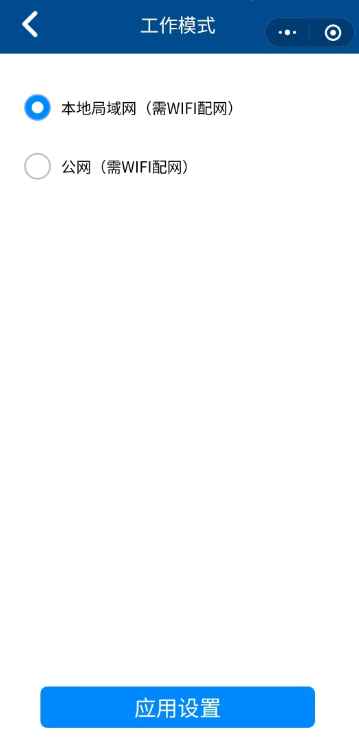4.8 App
4.8.1 Introduce
The initial Settings of the Power Debugger are preset before delivery, and can be used without configuration in standard application scenarios. In local area network (LAN) and public network (public network) mode, configure the network according to the user's network environment. In this environment, the difficulty of using the power debugger is minimized without importing complex Settings. Power Debugger Provides WeChat Mini-App Power Debugger quick setup application, provided
- Quickly configure WIFI network .
- Change the working mode to LAN mode or public network mode.
Mini-App only provides distribution network and working mode switch, more detailed Settings please use the Power Debugger desktop client software.
4.8.2 Get App
Use wechat scan function to scan the following QR code to access the Power Debugger mini program.
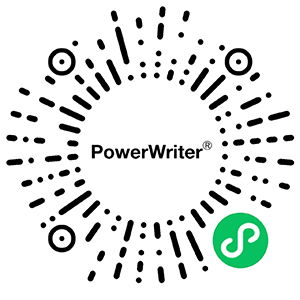
4.8.3 Usage
The main interface includes:
- Device Connection Management : Connect the device at the transmitter or interface of the Power Debugger
- Fast network config : Quickly configure the WIFI network for the Power Debugger
- Working mode switch: Switching working mode
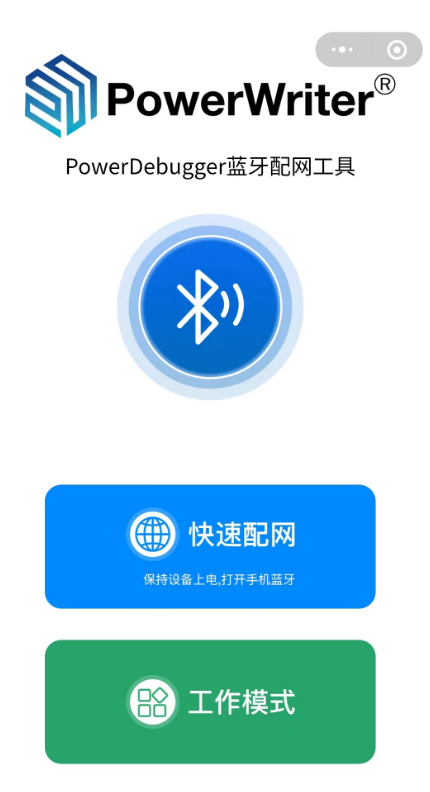
4.8.3.1 Connect Device
Click the Bluetooth icon to enter the device management page, and then Power on the Power Debugger device again. The device information of PDTX-XXXX or PDRX-XXXX will be displayed on the page. Click the SWITCH on the right side of the name and request to connect to the device. It will automatically return to the main page, as shown below:
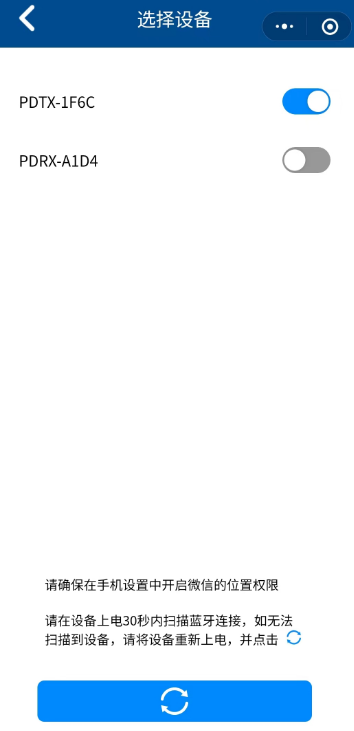
If you cannot see the device, please check whether the Bluetooth is turned on in the mobile phone system and whether the wechat Location service (Bluetooth) is enabled. In addition, the device needs to be powered on within 30 seconds to complete the connection and pairing, and the Bluetooth function will be automatically turned off when the device expires.
4.8.3.2 Quick setup network
Click the "quick distribution network" button to enter the distribution network mode, select the WIFI network to be set from the list of WIFI selection, then enter the WIFI password, and wait for the distribution network result.
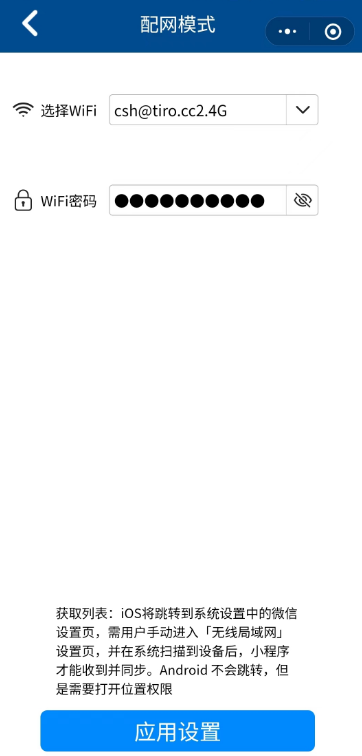
- Before configuring the network, change the working mode of the device to LAN or public network mode. For details, see Working mode.
- WIFI only supports 2.4G networks, not 5G.
4.8.3.3 Work mode
With this function, the device can be switched from other working modes to the local LAN mode or the public network mode, as shown below: