4.6 About
On this page, you will be able to view the product information of the device, including:
- Serial number of the device
- MAC Address
- Hardware version
- Firmware version
- Production Date
As shown in the following :
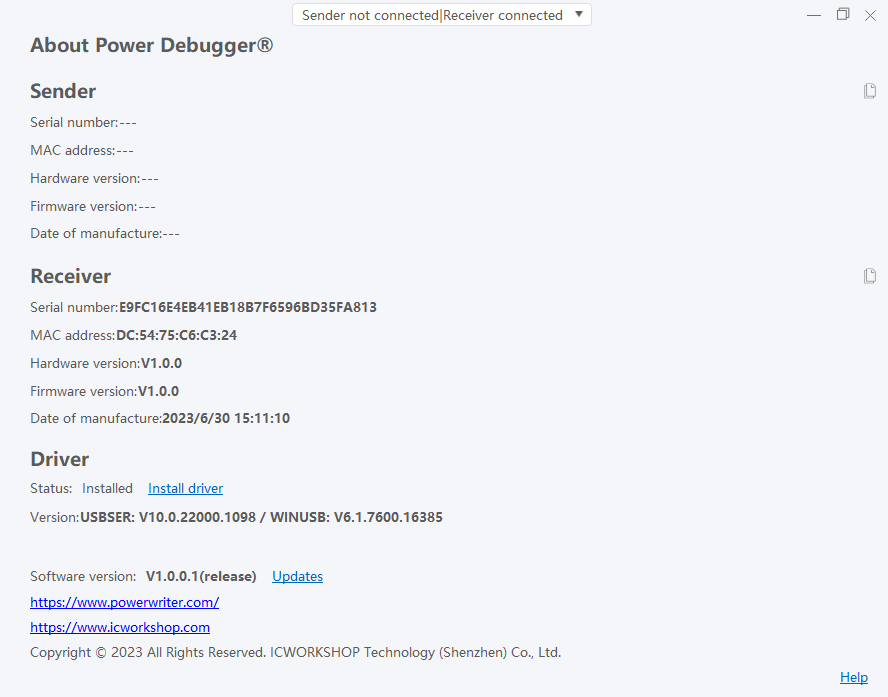
Information can be copied by the Copy button, clickbutton copies the information to the clipboard.
4.6.1 Firmware update
When a new firmware is available, you can view the firmware version of the current device and the current available version on the Firmware update page. When you need to update the firmware, click the Update firmware button to update the firmware.
As shown in the following
- You can force firmware updates by continuously clicking on the [Firmware version] header.
- To avoid unpredictable risks, do not remove the device during firmware update.
- After updating the firmware, you may need to plug and unplug the device or manually reconnect the device.
4.6.2 Drive installation
The HID channel of the Power Debugger is driverless. Windows 7 does not have a serial port driver or WinUSB driver by default. You can install the CDC+WINUSB driver by installing the driver.
Click [Install Driver] button, you will see the following driver installation interface.
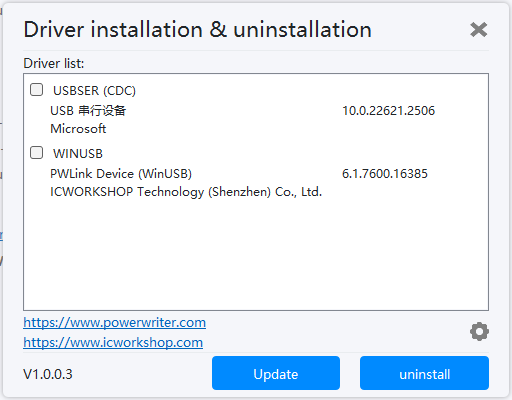
Select the serial port and WINUSB drivers on the transmitter (TX) and receiver (RX) of the Power Debugger, and then click the install (uninstall) button to install the driver.
- Windows 7 and later are non-drive systems, and no additional serial port and WinUSB drivers are required.
- Linux (Mac) systems may not be able to use WinUSB mode, but can only use HID mode, not to get the best performance (please keep an eye on the log for updates).
4.6.3 Software update
By clicking the [Check update] button to check the software update, you can view the update log of the current version, as shown in the picture below:
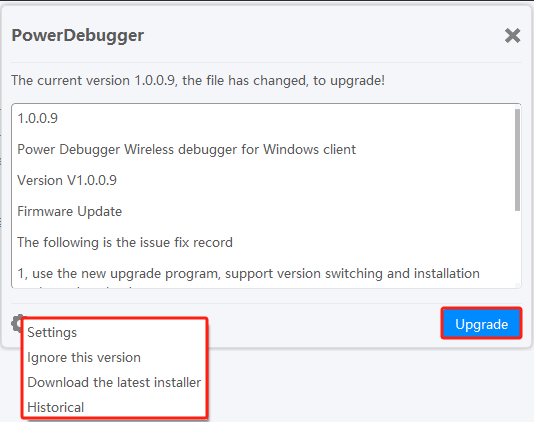
Click the Update button to update the software to the latest, and click the "OK" button to restart the client software.
Click the Setting button to set the version of PowerDebugger.
| Setting | Can be set up to automatically check for updates, language and network proxies |
|---|---|
| Ignore this version | You can set this parameter to ignore the latest version number |
| Download the latest installer | Download the latest installer |
| Historial | You can query, switch, and download installation packages in the version history.(Version 1.0.0.9 and later only) |
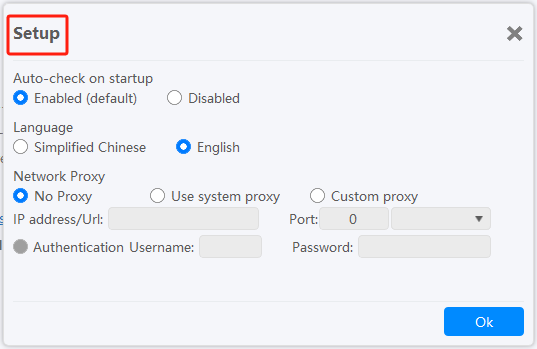
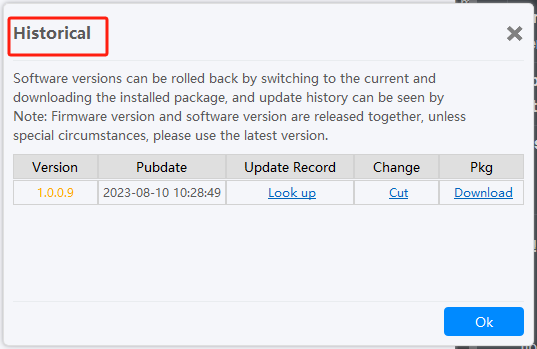
- When the client software is already up to date, the [Update ] button will not be visible.
- If the update is slow or cannot be updated, download the latest version from the official download site for installation.