4.1.2.4 Setting (S)
The PowerWriter® Settings menu provides functions such as setting the functions of the current application, setting the functions of the device side, switching the firmware of the device, switching the language, topping the window, and creating factory mode shortcuts, etc. Detailed descriptions of the functions are shown below.
4.1.2.4.1 Preferences
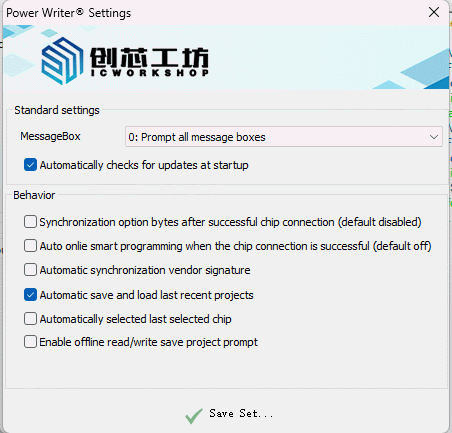
- Message Alert Box: Used to set whether to display the message box.提示所有消息:将显示所有消息弹框。
- Prompt for Warnings and Errors: Displays only warning or error message pop-up boxes.
- Error message only: Only error messages are displayed in the popup box.
- No Message Box Alert: Turns off all pop-up boxes.
- Automatically check for updates at startup: Whether to automatically check for software updates when starting the PowerWriter® application, and turn off updates if they are not needed
- Behavior & Preferences: Adjusting settings to current habits
- Automatically read option bytes when the chip is successfully connected (off by default): After the chip is successfully connected, the option bytes will be automatically read from the target chip back to the PowerWriter® client, this operation will overwrite the current option word settings, if you are using the online mode for production, please keep this function off!
- Automatic execution of online burning when the chip is connected successfully (default off): when this function is enabled, full-function automatic programming will be executed when the online chip is connected successfully, realizing the automatic mode of online mode.
- Automatic synchronization of vendor signatures: Automatic authentication and synchronization of current device signatures (for PWLINK2 Lite only).
- Auto Save and Load Last Operation Project Record: Enabling this option will automatically save the current project when the PowerWriter® application exits, and automatically load the last saved project file when the PowerWriter® application starts.
- Auto-localize to current chip: Enable this function, when selecting a chip, it will automatically localize to the location of the currently selected chip.
- Enable offline read/write save project prompt: when loading offline, if the project is not saved, the user will be reminded to save the project file.
By complete design, if the Hide in Device function is turned on, the Auto Locate to Current Chip function will be disabled to avoid disclosure of the chip name!
:::
4.1.2.4.2 Device Preferences
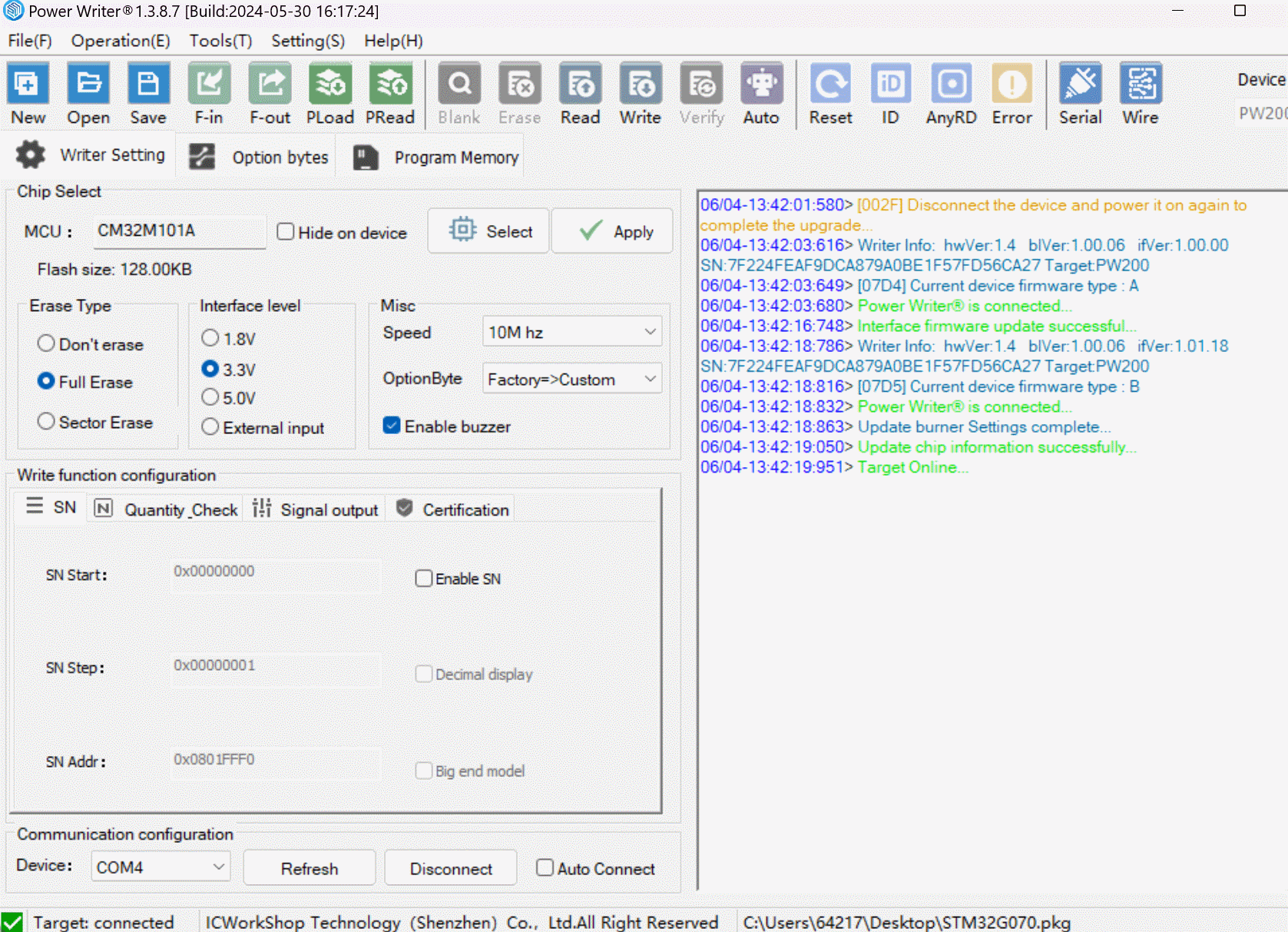
PowerWriter® Device Preferences, which provides functionality on the PowerWriter® device side, offers the following feature settings, described below:
Save Global Voltage: Save the global voltage to the device when applying the setting, and automatically restore the last voltage setting when the device reboots.
Device AT Interface: Whether or not to open the device AT open port is used to customize the device communication function.
- Enable the AT function of USB port: Enable the AT function of USB port to develop PC applications to communicate with PowerWriter® devices.
- Enable AT function of UART port: Enable AT function of UART port to communicate with PowerWriter® using embedded hardware devices.
- Enable AT Data Encryption: enables communication encryption, using the AES128 standard encryption protocol.
- Encryption cipher: AES128 cipher
- Encrypted Vector: AES128 Initial Vector
For detailed usage of the AT function, refer to: AT Open Source Interface, For AT application notes, please refer to AT Application Examples。
4.1.2.4.3 Device Firmware Switching
In general, PowerWriter® matches the device with the best firmware type by default, so there is no need to switch manually.
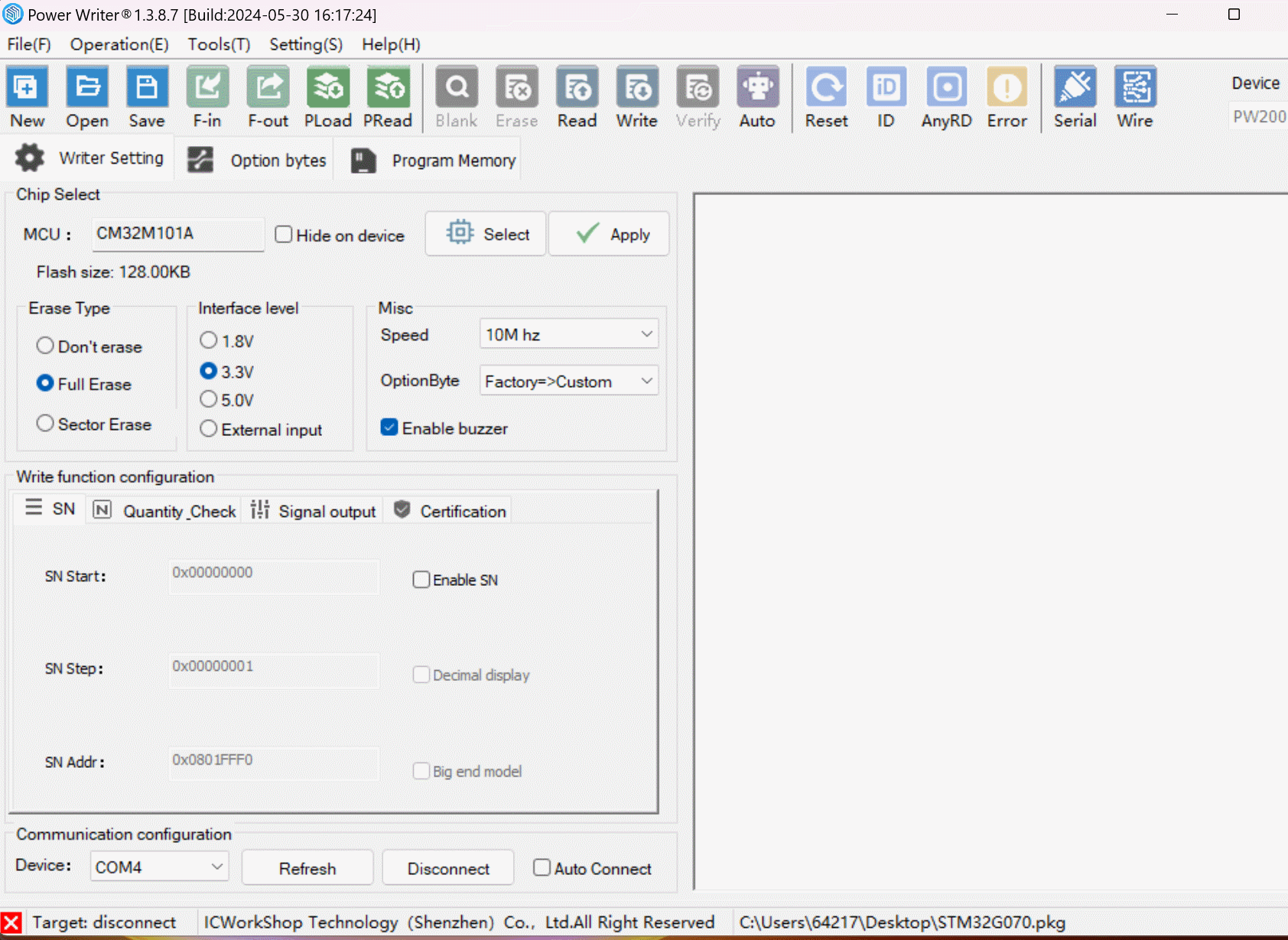
4.1.2.4.4 Language
Switch the language of the PowerWriter® application, supporting switching between Simplified Chinese and English.
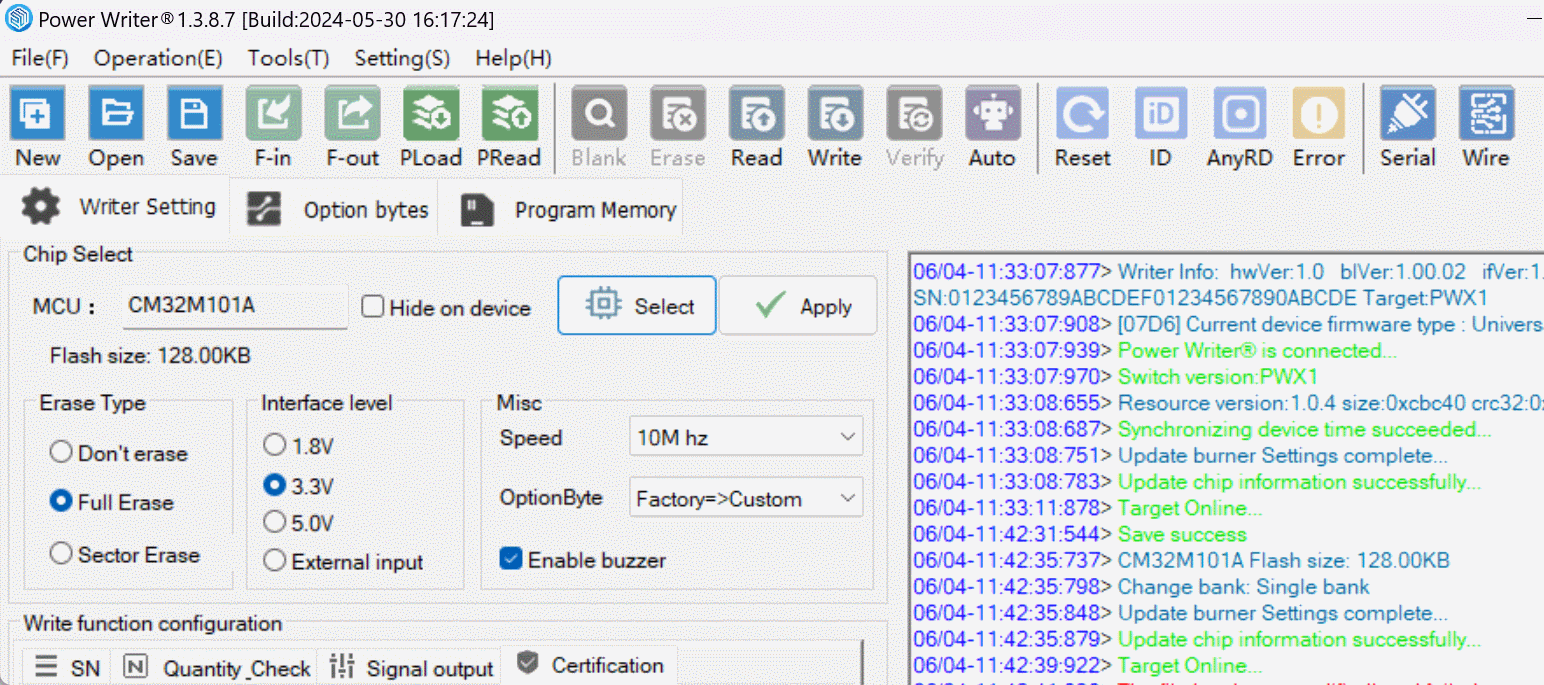
4.1.2.4.5 Window topping
The Top Window option allows you to keep the PowerWriter® application at the top of the window at all times, making it easy to manipulate during development and debugging.
4.1.2.4.6 Creating Factory Mode Shortcuts
Create factory mode shortcuts on the desktop, for more information see: PowerWriter® Factory mode