4.2 Factory mode
4.2.1 Overview
PowerWriter® defaults to the standard functionality (full-featured) mode, which can be used for development testing, validation, and project packaging. In addition, PowerWriter® provides an additional factory mode, which is designed to provide more efficient data programming for production application scenarios, and supports the following features:
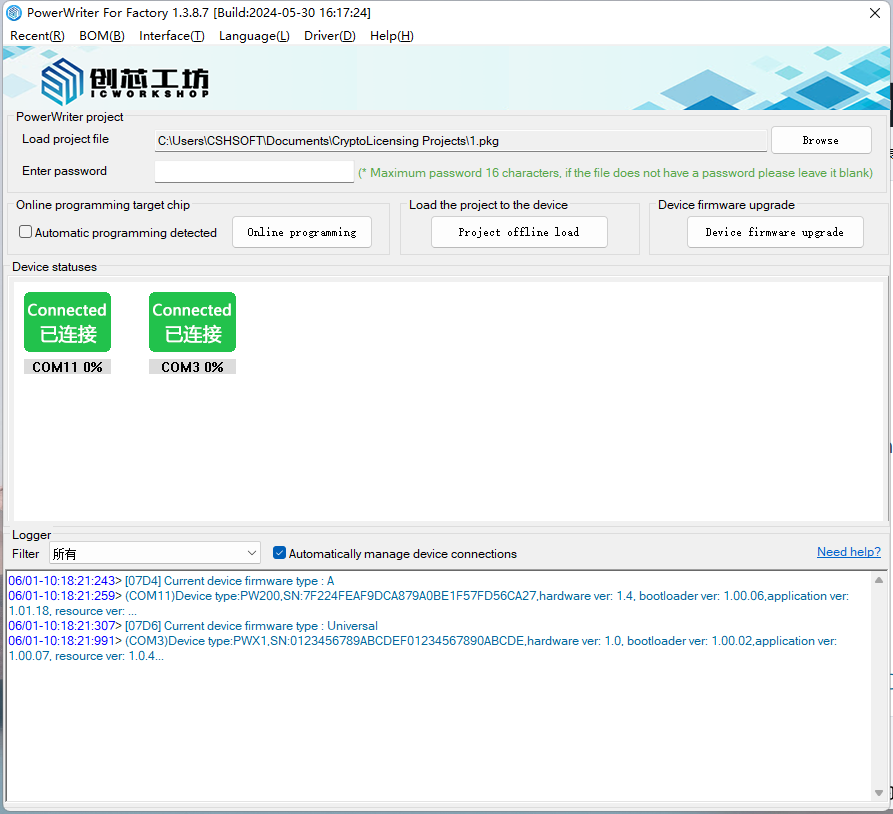
- Multi-language switching support
- History support (up to 10)
- Support BOM export and validation
- Support to view the chip wiring diagram and burner port information of the current project
- Supports unlimited number of devices
- Support one-click online programming
- Support online programming of automatic start/stop
- Support offline data loading with one click
- Supports one-click firmware upgrade for devices
The supported device types are: PW200/PW300/PWX1, of which PWLINK, PWLINK2 (including lite) do not support factory mode.
4.2.2 Start
After installing via the installation package, you will see the Factory Mode shortcut on your desktop, see below.
If the client is upgraded by firmware upgrade, there is no shortcut on the desktop by default, you can create a factory mode shortcut through Menu -> Settings -> Create Factory Mode Shortcut, as follows
4.2.3 Equipment management
Factory mode will AUTOMATICALLY connect and disconnect the device, there is no need to scan or disconnect the device manually, if you need to disconnect the device, please unplug the connecting cable, after connecting the device successfully, you can see the detailed information of the device in the log bar, including the device type, serial number, hardware version, boot version, application version, and the resource version (PWX1), as shown below:
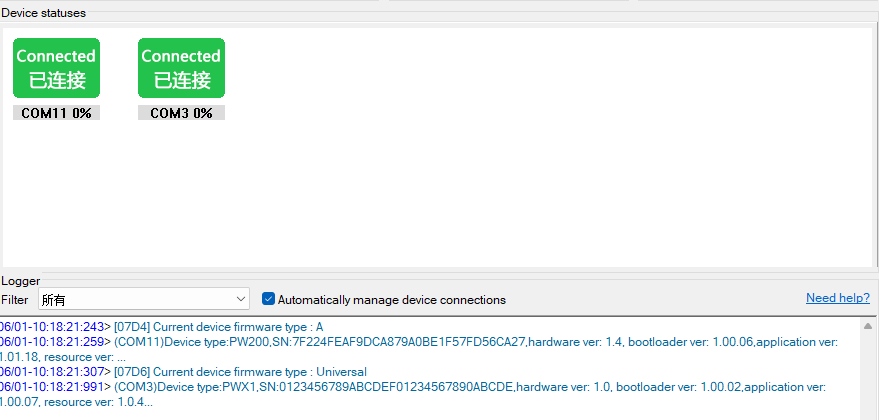
During online programming, offline programming, firmware upgrade, the device monitoring task will be suspended, so plugging and unplugging the device during operation will not refresh the device list, if there is a new device plugged in, you need to pause the current task or wait for the end of the task.
4.2.3 Firmware Upgrade
After connecting the device, if you need to upgrade the latest firmware, click theUpgrade button to upgrade the firmware of the device, during the upgrade process, please do not disconnect the device to avoid the device staying in the device firmware upgrade stage, if the upgrade fails, try to upgrade the device again.
4.2.4 Online Programming
Before programming online, please import the pkg project file first, if the project file has a password, please enter the correct password.

4.2.4.1 One-Click Online Programming
Connect the PowerWriter® device to the target board, click the One-Click On-Line Programming button, it will program all channels on-line and display the status and progress in real time, after the burn-in is completed, the burn-in result will be displayed and the detailed error message will be shown in the log column.
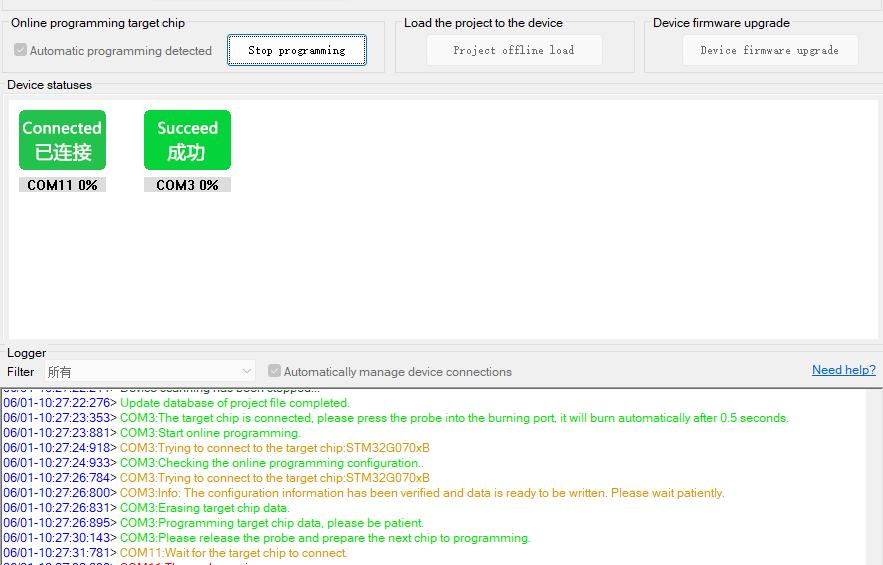
4.2.4.2 Automatic start/stop online
Tick Detect the chip automatically burn , and then click the one-key online programming button to start the automatic task, the automatic task mode, the detection of the target chip will automatically perform online programming, remove the chip, the next round of detection will be carried out after the detection of the process, after the detection of the continue to burn, and so on, such as the need to stop the online programming, click the Stop Online Programming Button , waiting for the task to exit, the operation see The operation is shown as below:
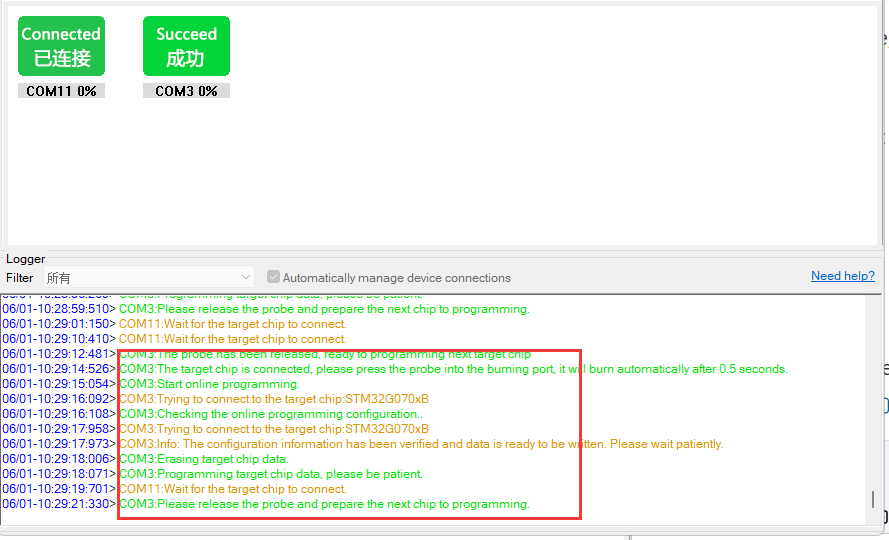
- To stop the auto-detection, you need to wait for a few seconds for the event that all tasks exit, please be patient.
- In online programming mode, it only supports option byte writing, firmware data writing, Matrix signing, SN function, it does not support plug-in function, if the project has additional function, please use offline.
4.2.5 One-click offline loading
Click button,Load items into all Power Writers, disconnect the device (Cancel automatic device management to disconnect all devices), and you can burn offline as shown below:
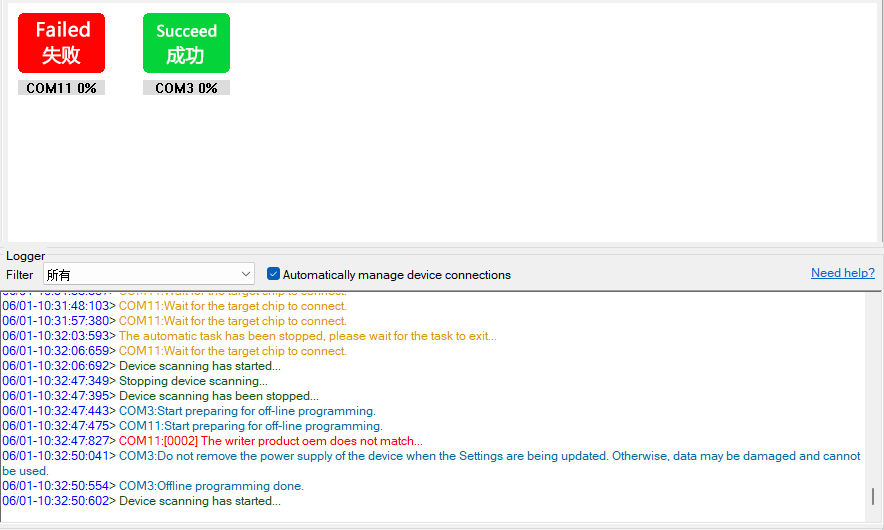
The item type must match the device, it can't be loaded if it doesn't.
4.2.6 Additional functionality
4.2.6.1 Historical record
Click the History button in the menu to quickly load the history project file.
Passwords are not recorded for security reasons.
4.2.6.2 BOM export and validation
The export BOM form function allows you to view the detailed settings of the current project for production order placement or data verification.
By clicking the Verify BOM Form function, you can verify that the exported BOM file has not been tampered with.
4.2.6.3 Device interface and wiring diagram
The View PowerWriter® Interface Definition and View Chip Wiring Diagram functions in the Tools menu allow you to view the interface of the current project file, as well as the wiring diagram.
To view the chip wiring diagram, you need to import the project and fill in the password first (if available).
4.2.6.4 Custom action

Support custom actions before and after burning, and currently support data reading and export.
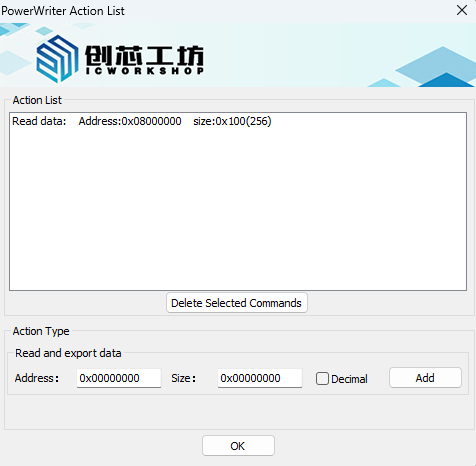
After adding the action, start online programming, and the log displays the current operation information.
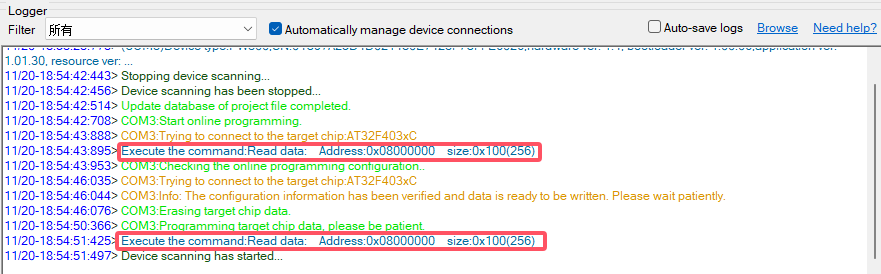
After the programming is completed, the corresponding file is generated under the project file path.
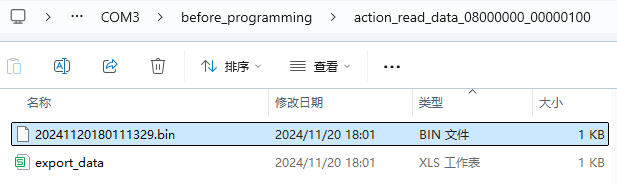
The action list will be bound to the current project file path. If the project file is deleted or moved, the action list of this path will be emptied.
4.2.6.5 Language switching
Switch between Chinese and English
4.2.6.6 Driver Management
Install the latest driver, or clean the driver and then reinstall the driver
4.2.6.7 Help
See the full PowerWriter® documentation and release information.