5.3 Programming Reports
Due to storage and performance, current functionality is limited to PWX1 devices.
5.3.1:Function Entrance
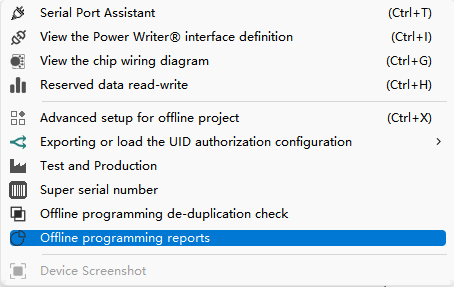
Function Entry: Menu->Tools->Offline Programming Reports, after clicking this button, the function configuration page will be popped up as shown below:
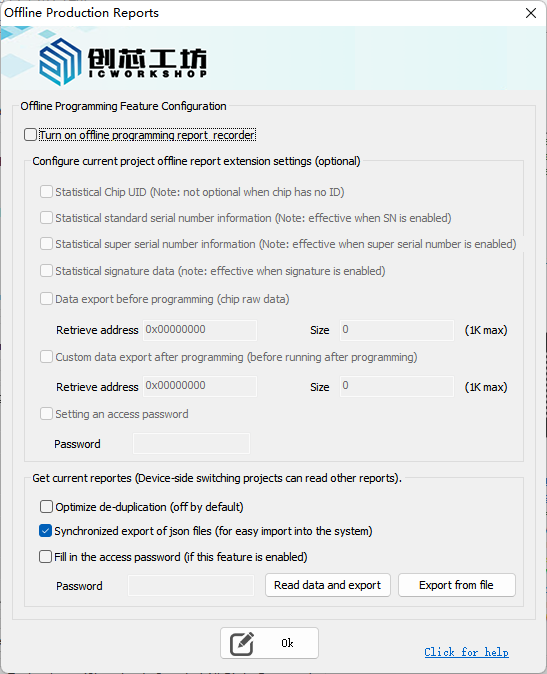
5.3.2:Configuration
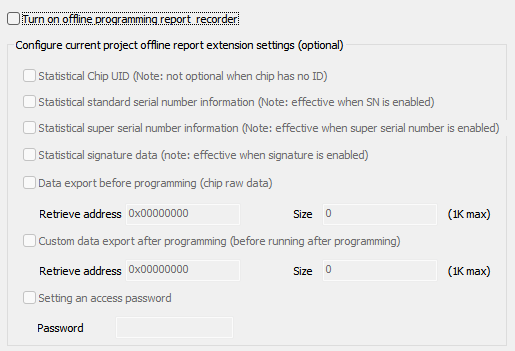
Enable Offline Programming Report Logging: When this button is checked, the offline report logging feature will be enabled, which will include the basic report content to:
- Programming Time: Programming start time for each chip.
- Programming Result: programming result opcode.
Counting Chip UID: When UID recording is enabled, the UID data of each chip will be exported to the report.
tipThis function will not be enabled when the chip has no ID.
Statistical standard serial number information: Statistical basic serial number data of each chip to the report.
cautionWhen the serial number function is not enabled for a project, the serial number information will not be recorded in the report.
Statistical Super Serial Number Information: Statistical Super Serial Number data written to each chip.
cautionIf the project does not have the Super Serial Number feature enabled, the Super Serial Number information will not be recorded in the report.
Statistical Signature Data: Export the signature data of each chip to the report.
tipThis function will not be enabled when the chip has no ID.
cautionIf the project does not have the Super Serial Number feature enabled, the Super Serial Number information will not be recorded in the report.
Pre-programming data export: Before the chip is programmed, the chip's specified address data and size will be read to the report.
cautionThe read size is limited to 1024 bytes, please make sure the specified address is readable, if not, the returned data may be missing or incomplete.
Data export after programming: After the chip is programmed, the data and size of the specified address of the chip will be read to the report.
cautionThe read size is limited to 1024 bytes, please make sure the specified address is readable, if not, the returned data may be missing or incomplete.
Access Password Setting: Setting the report access password, by designing the password, you can prevent unauthorized reading (export) report data to ensure data security.
tipThe password is limited to a maximum of 16 characters, please remember the access password, if the password is lost, you will not be able to read the report data after the end of production!
5.3.3:Report Reading and Exporting
When the project turns on the report function, when programming, it will store the encrypted record file in the device, which can't be viewed directly through the file system, and you need to read back the record file through the read function, and parse it and export it.
5.3.3.1:Optimize for de-duplication
If you do not enable the de-duplication function by default, all programming records will be exported. If you only need to export the last operation result of each chip, you can enable the de-duplication function to optimize the report and remove the redundant data, such as the records of repeated programming of the same chip.
Priority of de-duplication algorithms: Chip UID > Signature > Super Serial Number > Serial Number.
The de-duplication algorithm will not work if the project file does not have the functions of counting chip UIDs, counting standard serial number information, counting super serial number information, and counting signature data enabled.
5.3.3.2:Export to json files
5.3.3.3:Setting access password
If the access password is turned on during the project configuration, when reading the report, you need to fill in the original password to read the report data, if the password is not the same, it will not be able to read, see: Access Password Setting .
5.3.3.4:Read data and export
When the appropriate export mode is selected, clicking the Read Data and Export button will read the report file for the current project and export it to the specified path.
When reading reports, only the report file of the current project is read, if you need to read the report file of other projects, please switch to the corresponding project on the device and then read the report, in addition, you can also load the report binary file from the file system, parse and export.