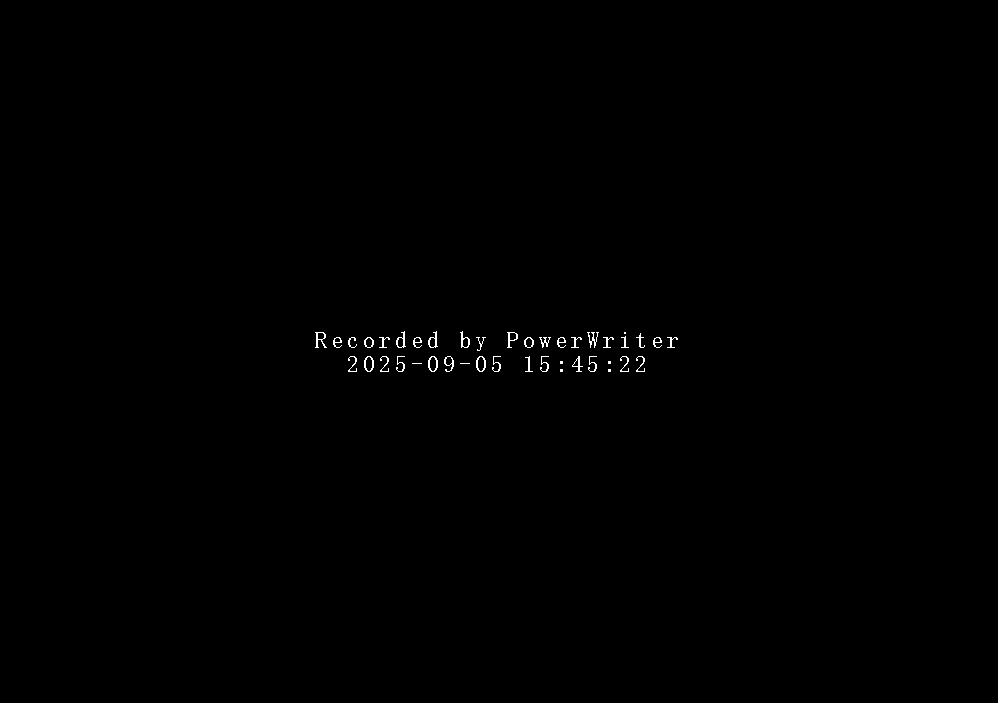3.1.8:Online Programming
1.Auto Programming
In the PowerWriter® software:
- Select Chip.
- In "Program Memory", "Add Firmware" and "Apply Firmware".
- Click Full Function Auto programming.
- After the programming test is normal, you can save this project, and next time you can re-open it to programming directly.
Full-featured automatic programming includes the following steps:
(Users can also perform these steps manually.)
Write default option bytes before programming
Perform intelligent chip erase
Write data to the chip
Write user-defined option bytes
1.1Prepare
04/12-15:56:46:906> Update programmer Settings complete...
04/12-15:56:46:935> Update chip information successfully...
04/12-15:56:49:447> Target Online...
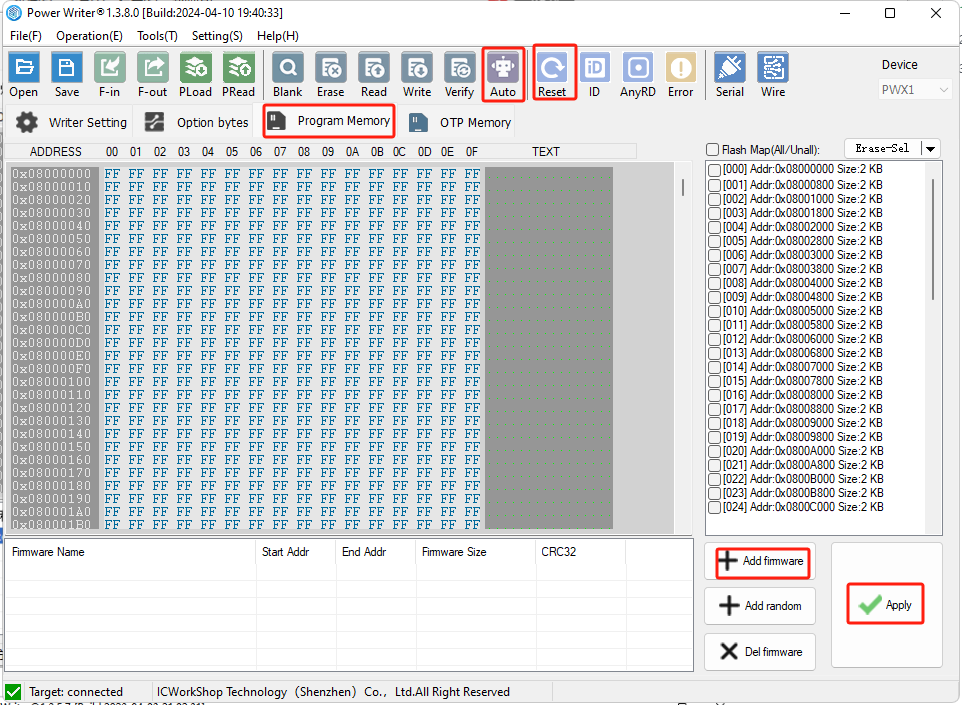
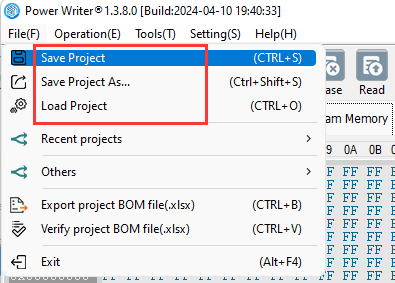
1.2Operational Demonstration
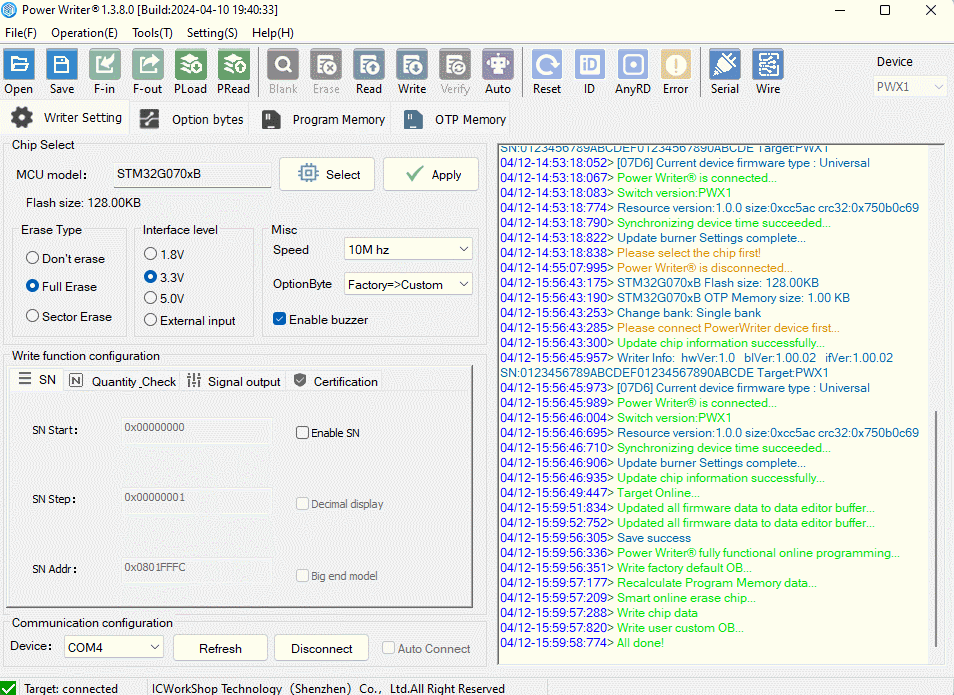
1.3Multi-zone firmware
The file belongs to the multi-segment firmware, this situation is normal, need to be added, multi-segment firmware, the first section on-demand loading, because: developers in the project using the definition of the section, or sct file, the definition of the segment information, the PowerWriter® will automatically recognize the inside of the Segment (section information) Due to this segmentation of the firmware, the inside of the section, there will be Because of this kind of segmented firmware, there will be dummy byte (padding byte, default is 0xff), PowerWriter® will remove the default padding when loading, and only take out the effective length of the firmware (this can speed up the programming speed, avoid writing dummy byte when programming), and other blocks such as boot code, vector table, bootloader code, application/user data/option byte, etc. to show the user which blocks need to be loaded to programming, the user can choose according to the need, or load multiple times.
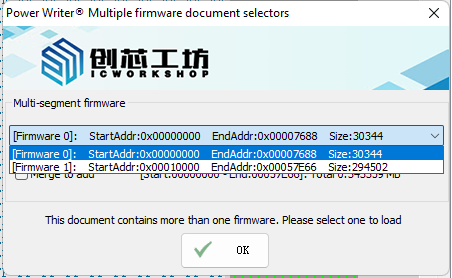
Segmented firmware can be added at once using the merge function. PowerWriter® will merge all segments by default, but please note that if the firmware contains segments that exceed the Flash space, it will indicate that the capacity is exceeded and cannot be added.
2.Online Automatic
2.1Software setup
Enter the Preferences setting from the menu in turn, and check the automatic programming function after the chip is connected successfully, as shown below:
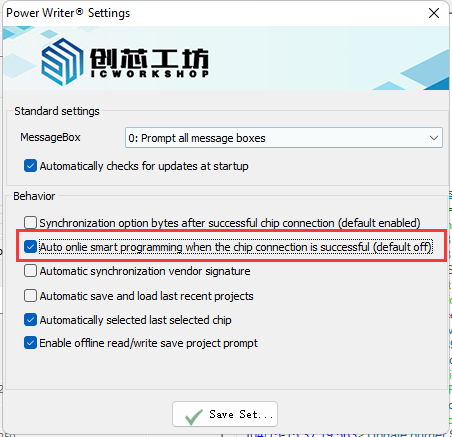
After the chip is successfully connected, automatic reading option byte and automatic programming can only be one or the other, the reason is that if the automatic reading option byte is checked, it may lead to the current user's settings, depending on the different chips, which to a certain extent will produce inconsistent results, in order to avoid possible problems, this function is mutually exclusive.
2.2Operational Demonstration