4.2 RTT Viewer
The Power Debugger integrates full RTT Viewer functionality (channel 0) and supports the following features and functions
- Support HID and Win USB driver interface.
- Supports RTT Viewer communication in local USB mode, local direct connection mode, local area network mode, and public network mode.
- Supports terminal font size Settings.
- Supports 0 to 15 channels (all endpoints).
- Support copy, clear, save to file, automatic caching and other functions (upstream and downstream).
- Support extended commands (clear screen, text color, background color).
- Text encoding switch is supported.
- Supports displaying time stamps.
- Supports newline Settings.
- Supports both SW and JATG protocols.
- Support clock up to 50Mhz.
- Supports chip target chip reset.
- Support target chip running status switching.
If you work in LAN or public network mode, the output speed may be slow. Therefore, avoid large data and low latency terminal output.
4.2.1 RTT Viewer General
The RTT Viewer interface consists of uplink and downlink, parameter Settings, and auxiliary functions, as shown below:
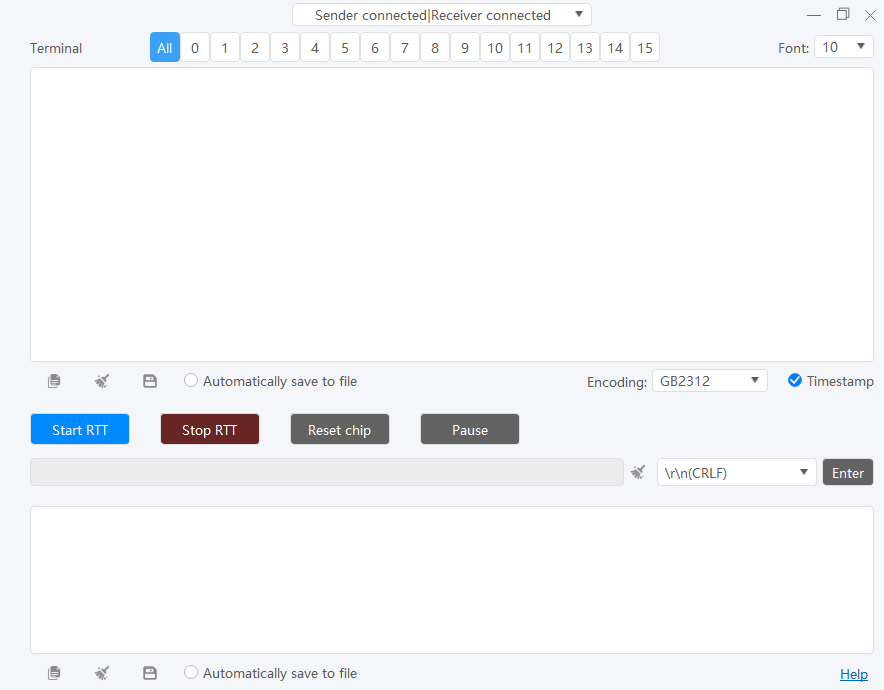
4.2.2 Upload channel of RTT Viewer
4.2.2.1 Terminal ID
By default, the terminal ID is All. You can click the TAB corresponding to 0 to 15 to switch to the terminal ID page.
4.2.2.2 Font
The font size can be set between 8 and 20 pounds.
4.2.2.3 Copy, clear, save, auto caching
- Copy : Copies the current terminal to the system clipboard.
- Clear : Clear the text content in the terminal.
- Save to file : Saves the received data to a file.
- Automatically save to file: to the file: the automatic incoming data is cached to the user's specified file.
- Encoding: Set text encoding to switch between GB2312 and UTF-8.
- Timestamp: Shows the timestamp of the data.
4.2.2.4 Start, stop, reset, and run RTT
Start RTT : Start RTT Viewer
Debugging parameter setting:
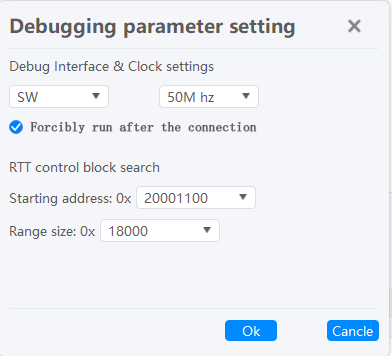
Debug port and speed Settings: Set the working protocol mode SWJ or JTAG, and set the working clock frequency, up to 60Mhz.
Forced run after connection: Check this function, after connecting to the target chip, the target chip will be forced to run.
RTT Control block Search: Set the address of the control block in SRAM (found by map), and the search size (quickly set by template).
Stop RTT : Stop RTT Viewer.
Reset chip: Reset target chip.
Run (Pause) : Set the target chip to run mode or Halt mode.
4.2.3 RTT Viewer download channel
4.2.3.1 Send setting
- Send Input Box : Enter the text to be sent to the terminal.
- Clear:
Clear the current text.
- Break line : Sets break line(CRLF、CR、LF)。
- Enter: Send data.
By default, the return key initiates the sending, and Padding is set according to the current setting. If you click the [Enter] button to send, the default does not contain a newline. If necessary, you can manually add a newline or other control characters.
4.2.3.2 Copy, clear, save, auto caching
- Copy:Copy the current terminal to the system clipboard.
- Clear : Clear the text content in the terminal.
- Save to file : Saves the received data to a file.
- Automatic caching to files: Automatically caches the received data to the file specified by the user.