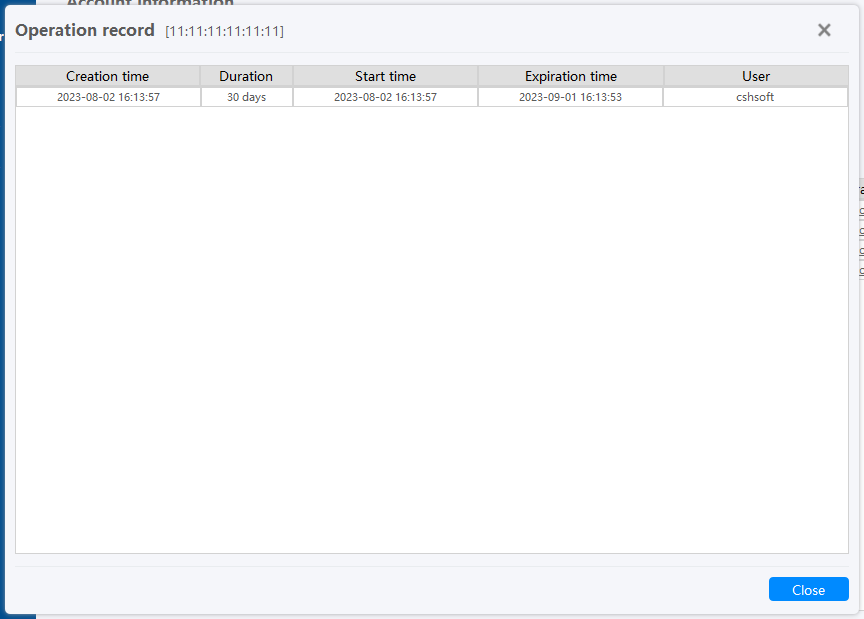4.9 Account
4.9.1 Introduce
Power Debugger Public network mode: the power Debugger platform provides the proxy forwarding service. In this mode, the device needs to be registered and authorized to bind. On the account page, the device also needs to be registered, authorized to bind, and record view.
- Devices that are not registered and authorized cannot be supported for public network debugging.
- The added device is not bound to the account, and different accounts can share the device.
- The registered device only needs to be bound to the Power Debugger receiver device.
4.9.2 Login
Click account button,enter the account page, if the current account is not logged in, the account login page will be displayed, enter the ICWorkshop platform account for account login, as shown below:
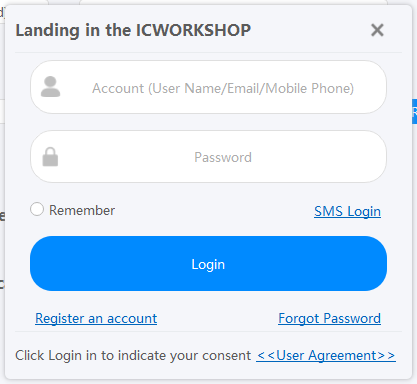
tips:
If you are not currently registered with the platform account, click the Register Account button to register the account.
Forget password Click Forget Password to retrieve password.
Support verification code login.
4.9.3 Device manager
After logging in to the account, the details of the device account page are displayed as follows: View account information, switch accounts, list of registered devices, view authorization status, and add devices.
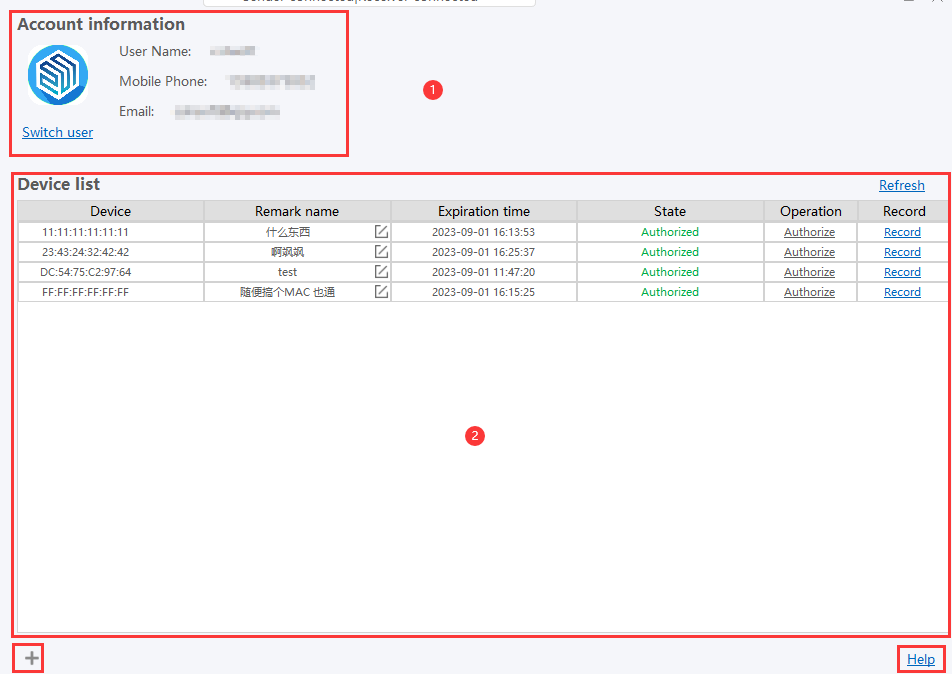
4.9.3.0 Device registration
Click the Add Device button device registration page is displayed,Fill in the MAC address of the receiving device, click Query button to obtain the current information of the device, fill in the note name of the device, and click Add, as shown below:
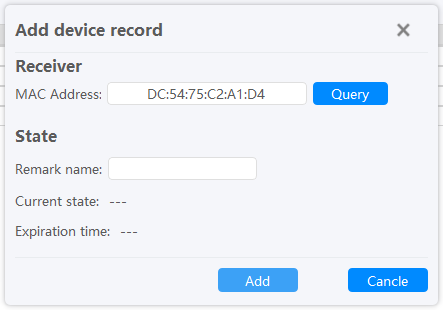
Add the MAC address of the device to the MAC address of the receiver. You can view the device information in about.
4.9.3.1 Device list

- Device: MAC address of the currently registered device.
- Remark Name: Note name of the current device.
- Expiration Time: The expiration time of the current device authorization.
- Status: Current device status.
- Operation: If it expires, you can apply for authorization.
- Records: View the authorization records of the device.
4.9.3.2 Modify remarks
click pop up the device remarks setting box, enter a new device name, and then click OK, as shown below:
4.9.3.3 Obtain authorization
Click the Get Authorization [Extend authorization] button to authorize or extend the authorization of the device.
4.9.3.4 View record
Click button to view the device's authorization record, as shown below: